Knowledge base article
Pointing your domain to Serversaurus
View other pre-sales questions articles
Related articles
Cancel auto renewal on a domain registration
Domain options for shared hosting
Finding your domain password/EPP code
Getting Started with the Content Delivery Network (CDN)
Using Serversaurus’ nameservers but hosting your email elsewhere
Other pre-sales questions articles
Can I test out your services for free?
Domain options for shared hosting
Eligibility requirements for .au domains
Register or hold a .AU domain using a Trust
The SLA – Best effort versus 99.9% versus 100%
This guide will walk you through pointing your domain to Serversaurus shared hosting
If you have a shared cPanel hosting product with us (such a Business web and email or Performance hosting), you may need to change your domain nameservers to point to Serversaurus.
Keep in mind, changing domain nameservers can take up to 48 hours to propagate across the web so please allow time for propagation to complete.
My domain is registered with Serversaurus
If your domain is registered with or was transferred to Serversaurus, you can change the nameservers for your domain within the Serversaurus Client Area, if you have forgotten your password just request a password reset.
- Navigate Domains then select My Domains
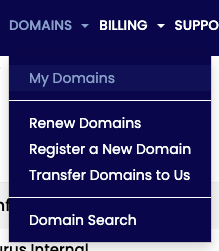
- Select the arrow icon to the right of the domain you want to update, then select Manage Nameservers
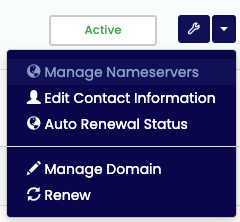
- On the following page, select Use Default Nameservers to point your domain to Serversaurus
- Select Change Nameservers to save your changes.
My domain is registered externally
In this case, you need to login to your domain registrar, and change the nameservers to:
ns1.serversaurus.com ns2.serversaurus.com ns3.serversaurus.com ns4.serversaurus.com
Your domain registrar will have documentation on how to complete this process.
Published November 25, 2020. Last updated November 30, 2023.
Can't find what you're looking for?
"*" indicates required fields