Home
»
Knowledge Base
»
billing
» Changing your shared hosting subscription
Knowledge base article
Changing your shared hosting subscription
Related articles
Other billing articles
Add or remove Google Workspace users
Can I test out your services for free?
Cancel auto renewal on a domain registration
Change your default payment method
Domain options for shared hosting
Eligibility requirements for .au domains
Finding your domain password/EPP code
This article will guide you through changing your shared hosting subscription
To get started, login to the Serversaurus Client Area. If you've forgotten your password, request a password reset.
- Select the Services menu, then select My Services from the drop down menu
- Next to the service you want to modify, select Active
- From the left hand side Actions menu, select Upgrade/Downgrade
- Locate the subscription you want to upgrade/downgrade to, then select Choose Product
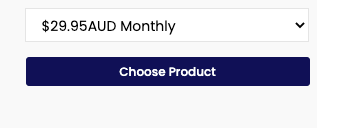
- The following page will display an overview of the new subscription pricing, choose your preferred payment method, then select Click to Continue >> to proceed
- Complete checkout as usual. Your new subscription will be immediately applied upon successful payment.
Published November 25, 2020. Last updated November 30, 2023.
Can't find what you're looking for?
"*" indicates required fields