Knowledge base article
Connect via SFTP using SSH key authentication with FileZilla
It's easy to connect using SSH key authentication with FileZilla! This guide will teach you how
The following information is required to complete this guide:
- Your SFTP user (the user you login to the server with, if you're using shared hosting, the SFTP user is your cPanel username)
- Your server hostname or IP address (this can be either the server hostname, IP address or otherwise your domain name)
- A SSH key configured on your device (if you don't have a SSH key set up, please follow our guide Create a SSH key pair and configure your SSH key in cPanel before following the steps in this guide).
If you don't have requirements 1 and 2, those details were included in the Welcome to Serversaurus or IMPORTANT: Hosting Documentation email which you should find in your inbox, otherwise please request our support team to resend the documentation to you.
Let's get started!
- Open FileZilla and navigate to the File menu, select Site Manager
- From My Sites, select the site you're updating or otherwise create a New Site
- Set the following values in the settings:
Protocol: SFTP - SSH File Transfer Protocol
Host: Your server hostname or IP address
Port: 22
Logon Type: Key file
User: Your SFTP username
Key file: Use Browse to select your SSH private key or otherwise add the path to your SSH private key.For MacOS users, your private SSH key is typically stored at /Users/USERNAME/.ssh/id_rsa (replace USERNAME with your device username).
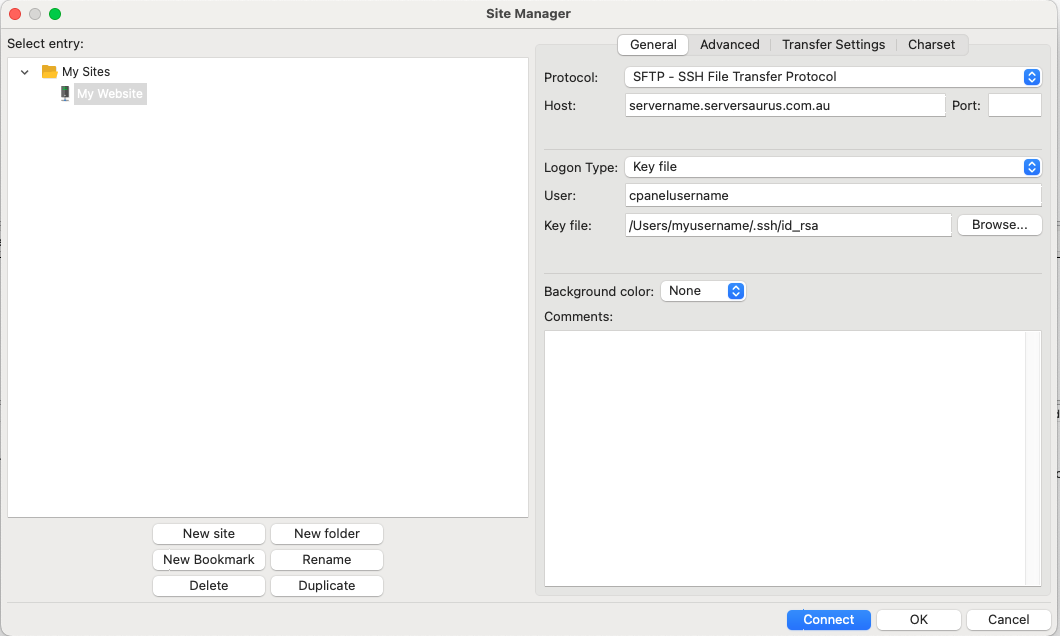
Click Connect.
When you first connect, you will see the Unknown Host Key dialog:
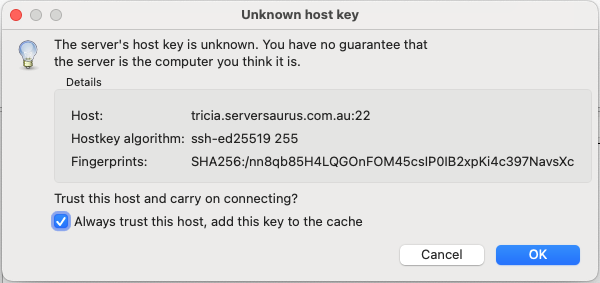
Click Always Trust and then OK.For Windows users, your private SSH key is typically stored at C:\Users\USERNAME\.sshd_rsa
You can compare your settings to the following visual example (remembering the Host, User and Key file path require your unique details):
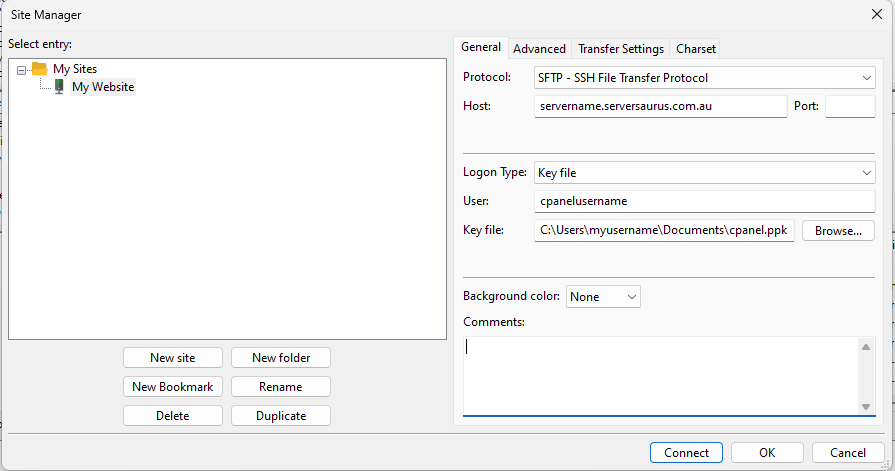
When you first connect, you will see the Unknown Host Key dialog:
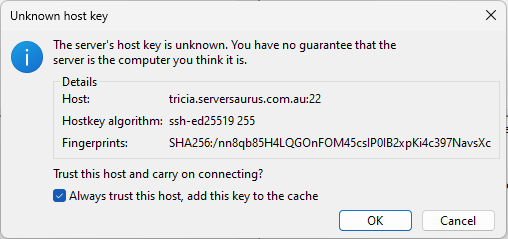
Click Always Trust and then OK. - Well done! You're now connected to your cPanel account via SFTP.
Published June 9, 2022. Last updated June 13, 2024.
Can't find what you're looking for?
"*" indicates required fields