Home » Knowledge Base » Go live with your WordPress staging website
Knowledge base article
Go live with your WordPress staging website
Ready to go live with your new website? This guide advises how to go live your WordPress staging website
This guide is WordPress specific however the steps can be easily adjusted for most content management systems.
To complete this guide, please ensure you have:
- SSH Access - Serversaurus relies on key based authentication to login via SSH/SFTP, if you haven't already, generate your SSH key pair and configure it in cPanel before proceeding with the next steps
- A WordPress administrator login - To login to WordPress please ensure you have a WordPress administrator username and password.
Let's get started!
- Using WP Migrate DB plugin, we're going to update the staging websites database to the new domain name and document root. So login to WordPress dashboard >> Plugins >> Add New >> Install WP Migrate DB >> Activate Plugin.
Then navigate to Tools >> Migrate DB >> Migrate >> Search & Replace >> Update the Replace fields with the production domain and new directory path, for example: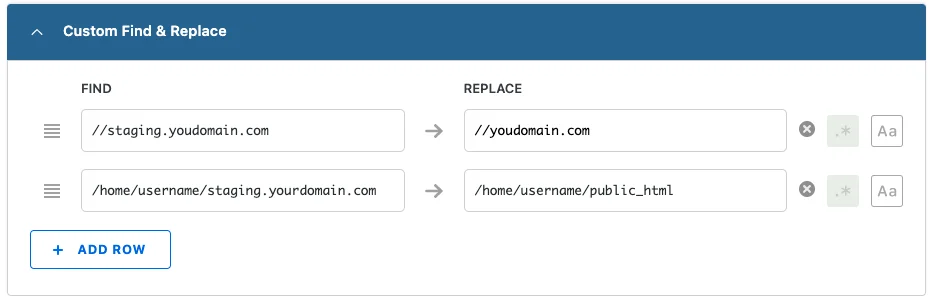
Once you've filled the form, select Search & Replace at the bottom of the page to initiate the process, once processing is complete, the staging website will be dysfunctional. Do not worry, this is all part of the process. - Open Terminal and SSH to your hosting server (update the following command with your server login details):
ssh username@servername.serversaurus.com.au
- Let's move the current production site to a backup directory:
mv public_html/ backup
- Now we'll move the staging directory to the production domain document root, update the following command with your staging directory:
mv staging.yourdomain.com/ public_html
- If applicable, login to WordPress dashboard and clear all website cache.
Your new website is now live! Nice work!
Troubleshooting recommendations:
If you have any warnings/errors, please check for the following common post migration issues.
- Login to WordPress and clear all website cache.
- Check DNS is resolving to correct server IP address.
- Login to phpMyAdmin, check wp_options table and confirm the siteurl and home are pointing to the correct domain name- update if required.
- Check all PHP dependencies are enabled.
Published June 21, 2022. Last updated November 30, 2023.
Can't find what you're looking for?
"*" indicates required fields