Home » Knowledge Base » Update your WordPress username via phpMyAdmin
Knowledge base article
Update your WordPress username via phpMyAdmin
Learn how to update your WordPress username via phpMyAdmin
WordPress does not natively support changing usernames so you can only update a username manually via phpMyAdmin or by installing the Username Changer plugin to automate this process, the Username Changer plugin is available at WordPress.org.
To follow this tutorial you need your cPanel login credentials. If you have forgotten your cPanel credentials, they were included in the original Welcome to Serversaurus or IMPORTANT: Hosting Documentation email which you should find in your inbox otherwise follow these instructions on how to update your cPanel password.
Let's get started!
- Login to your cPanel account
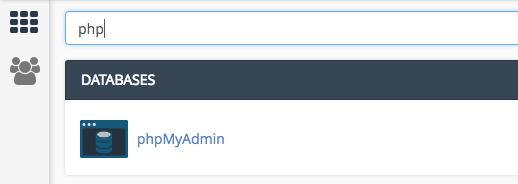
- Using the Find bar in cPanel, search for phpMyAdmin
- Select your database on the left hand side of the page
- Select wp_users from the tables list
- Update the fields user_login, user_nicename and display_name with your new username, just double click the text to edit
Well done! You can login to WordPress dashboard with your new username.
Published June 21, 2022. Last updated November 30, 2023.
Can't find what you're looking for?
"*" indicates required fields