Knowledge base article
Install or manage complimentary SSL certificates with AutoSSL
This guide will walk you through installing and managing complimentary SSL certificate using AutoSSL in Serversaurus cPanel hosting
Serversaurus provide complimentary SSL certificates with every shared cPanel hosting subscription.
Please note, SSL certificates can only be installed for domains hosted on the server. For domains hosted externally, you need to discuss SSL certificate options with your remote host.
For Serversaurus hosted domains, we have an automated process which scans hosted domains and installs and renew certificates as required. This task performs every 3 hours. In most cases, this is sufficient, so you don't need to login and issue a certificate as our server will issue the certificate automatically.
However, if you require a certificate to be installed immediately, then you will need to manually initiate the AutoSSL process to install a certificate.
To follow this guide you need cPanel login access. You can login to cPanel via the Client Portal >> on the homepage beneath "Your Active Products/Services", locate your service then select "Login to cPanel" on the right to be automatically logged in.
For logging into cPanel directly using the cPanel username and password. The login details were included in the IMPORTANT: Hosting Documentation email which you should find in your inbox, otherwise follow these instructions on how to update your cPanel password.
- Let's get started! Login to cPanel and navigate to the SSL/TLS Status function, use the search bar to assist you.
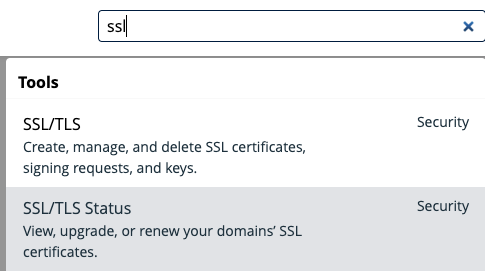
- Select any domains you wish to install a certificate for and then select Run AutoSSL.
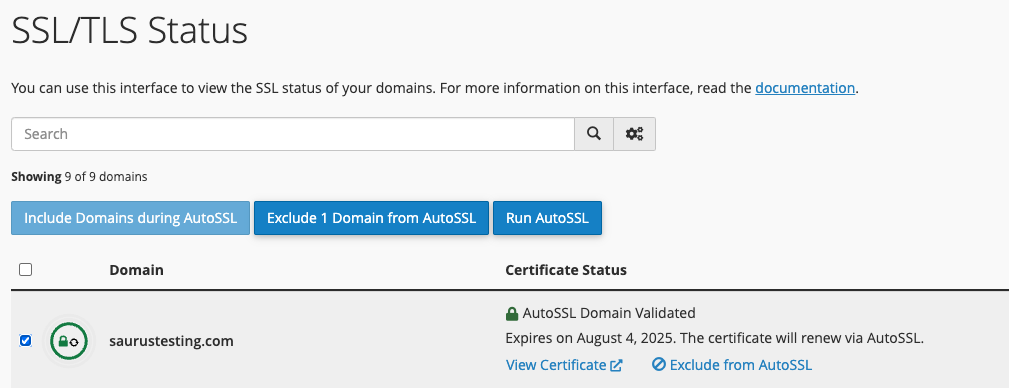
The AutoSSL task will take a moment to complete, provided there were no issues, the certificate status will be updated to AutoSSL Domain Validated, followed by the certificate information.
Common issues
- If the SSL certificate installation fails, ensure the domains DNS is pointing to the server as expected before attempting again. If the DNS was recently updated, please allow further time for the DNS changes to propagate before reattempting.
- For domains which are no longer hosted in the account; To no longer receive AutoSSL certificate renewal reminder or failure notifications, you can exclude the domain(s) from AutoSSL by selecting the domain(s) then selecting "Exclude x Domain from AutoSSL".
Published May 7, 2025. Last updated May 7, 2025.
Can't find what you're looking for?
"*" indicates required fields