Home
»
Knowledge Base
»
billing
» Update your credit card details
Knowledge base article
Update your credit card details
Other billing articles
Add or remove Google Workspace users
Can I test out your services for free?
Cancel auto renewal on a domain registration
Change your default payment method
Changing your shared hosting subscription
Domain options for shared hosting
Eligibility requirements for .au domains
Finding your domain password/EPP code
This article will guide you through updating your credit card details
To get started, login to the Serversaurus Client Area. If you have forgotten your password, request a password reset.
- Select the Billing menu, then select Payment Methods from the drop down list
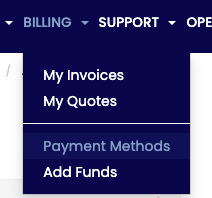
- To add a new card, select Add New Credit Card and enter the new card information in the form. Remember to check the Billing Address is still up to date. Select Save Changes to store the card on file.
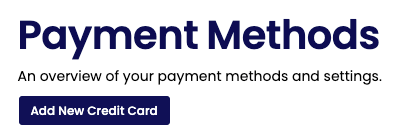
- To update an existing cards details, select Edit next to your stored credit card. While editing a existing card, you can update the preferred currency, the expiry date and the billing address.
- For automated card payments to bill to the new card, set the card as the default method by select Set as default to the right of your new card.
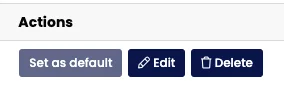
Published June 23, 2022. Last updated November 30, 2023.
Can't find what you're looking for?
"*" indicates required fields