Knowledge base article
Create and manage email accounts in cPanel
This article will walk you through creating and managing email accounts in cPanel
To follow this guide you need your cPanel login credentials on hand. If you have forgotten your cPanel credentials, they were included in the original Welcome to Serversaurus or IMPORTANT: Hosting Documentation email which you should find in your inbox, otherwise follow these instructions on how to update your cPanel password.
You can also log into our Client Portal and click on the Login to cPanel button next to your service.
To get started, login to your cPanel account. Use the search bar to assist navigating to the Email Accounts function in cPanel.
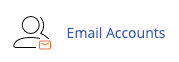
Create a new email account
Select Create
![]()
Then fill out your email account details using the CREATE AN EMAIL ACCOUNT form. If you have multiple domains, use the dropdown menu to specify which domain name, enter a strong password and allocate a mailbox quota limit (if any).
Once you have selected + Create you can start managing the email account from the primary email account page.
To update an email account password, adjust the inbox quota or remove an account
View the list of accounts at the lower section of the Email Accounts page. Take note of the management options on the right hand side of each email account; in this area you can change your password, update the inbox quota quota, remove an account (via Manage), Manage Suspension, Connect Devices and access the Webmail.
![]()
Published April 26, 2019. Last updated June 18, 2025.
Can't find what you're looking for?
"*" indicates required fields