Knowledge base article
Create a domain alias
View other domains and DNS articles
Related articles
Other domains and DNS articles
A beginners guide to email spoofing
Accessing your site before changing DNS
An introduction to email authentication
Can I test out your services for free?
Cancel auto renewal on a domain registration
Complete a manual Change of Registrant (CoR) application for a .au domain
Configure spam filtering in cPanel
Domain options for shared hosting
Download or restore individual files, directories or database backups with JetBackup
Eligibility requirements for .au domains
Enabling PHP extensions, Changing PHP Version and Setting PHP Options
Finding your domain password/EPP code
Force HTTPS via .htaccess (cPanel)
Getting started with our DNS Manager
Hide .html extension using .htaccess
How to ensure website generated emails are delivered successfully
How to issue a Let’s Encrypt certificate
Install or manage complimentary SSL certificates with AutoSSL
Manage DNS zones with the cPanel Zone Editor
Migrate remote staging website to local hosting server
Migrate remote transactional website to local server
My site and/or email service is down
Network Firewall (I can’t access my services on a non-standard port)
Pointing your domain to Serversaurus
Pointing your domain to Squarespace with cPanel
Reconfigure production website to subdomain
Register or hold a .AU domain using a Trust
Subdomains for test sites & more
The SLA – Best effort versus 99.9% versus 100%
Transfer your domain to Serversaurus
Unable to renew certificate: The Let’s Encrypt HTTP challenge failed
Understanding CloudLinux resource limits
Update your domain contact information
Using Serversaurus’ nameservers but hosting your email elsewhere
What happens if my domain expires?
This article will guide you through creating a domain alias in cPanel
Go get started, login to your cPanel account. If you've forgotten your cPanel credentials, they were included in the original Welcome to Serversaurus or IMPORTANT: Hosting Documentation email which you should find in your inbox, otherwise follow these instructions on how to update your cPanel password.
- Navigate to the Domains function, use the search bar to assist with this
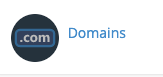
- Select Create A New Domain
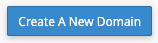
- Enter the domain you want to redirect to your primary domain and select Submit.

Your domain alias will now be active. You can test the alias by visiting the domain in your browser, the alias domain should now redirect to your primary website.
Published April 26, 2019. Last updated November 30, 2023.
Can't find what you're looking for?
"*" indicates required fields