Knowledge base article
Using Serversaurus’ nameservers but hosting your email elsewhere
View other domains and DNS articles
Related articles
Accessing your site before changing DNS
Manage DNS zones with the cPanel Zone Editor
Other domains and DNS articles
A beginners guide to email spoofing
Accessing your site before changing DNS
An introduction to email authentication
Can I test out your services for free?
Cancel auto renewal on a domain registration
Complete a manual Change of Registrant (CoR) application for a .au domain
Configure spam filtering in cPanel
Domain options for shared hosting
Download or restore individual files, directories or database backups with JetBackup
Eligibility requirements for .au domains
Enabling PHP extensions, Changing PHP Version and Setting PHP Options
Finding your domain password/EPP code
Force HTTPS via .htaccess (cPanel)
Getting started with our DNS Manager
Hide .html extension using .htaccess
How to ensure website generated emails are delivered successfully
How to issue a Let’s Encrypt certificate
Install or manage complimentary SSL certificates with AutoSSL
Manage DNS zones with the cPanel Zone Editor
Migrate remote staging website to local hosting server
Migrate remote transactional website to local server
My site and/or email service is down
Network Firewall (I can’t access my services on a non-standard port)
Pointing your domain to Serversaurus
Pointing your domain to Squarespace with cPanel
Reconfigure production website to subdomain
Register or hold a .AU domain using a Trust
Subdomains for test sites & more
The SLA – Best effort versus 99.9% versus 100%
Transfer your domain to Serversaurus
Unable to renew certificate: The Let’s Encrypt HTTP challenge failed
Understanding CloudLinux resource limits
Update your domain contact information
What happens if my domain expires?
This article will teach you how to update your domain to use Serversaurus nameservers but retain your external email hosting
1. Determine what your current MX records are
You will need to figure out what the MX records (which instruct mail servers and clients about where a domain's email service is hosted).
You can do this either on a terminal on Mac OS X or UNIX-like systems (via `dig +short your-domain.com.au mx`)
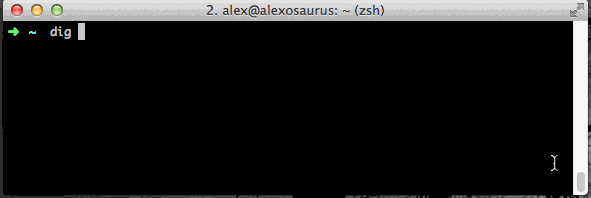
Or you can look it up online using a tool such as MXToolbox. In either case, copy the records down somewhere.
2. Setup the MX records in cPanel
Login to your cPanel account. If you have forgotten your cPanel credentials, they were included in the original Welcome to Serversaurus or IMPORTANT: Hosting Documentation email which you can find in your inbox ,otherwise follow the instructions on how to update your cPanel password.
Navigate to the Zone Editor function, using the Find function in cPanel to help you.

You should now view a list of the domains hosted under your account. To the right of the domain you want to update, select Manage.
Delete any current MX records and then re-enter all of the MX records you copied down previously.
You can add your new MX records by selecting Add Record and enter the previously copied records into the appropriate fields.
3. Update your mail routing to Remote.
For the server to route to a remote mail server we need to update the email routing settings, you can do this by navigating to the Email Routing function in cPanel.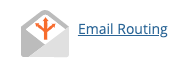
Select your domain from the drop down list, then select Remote Mail Exchanger under Configure Email Routing.
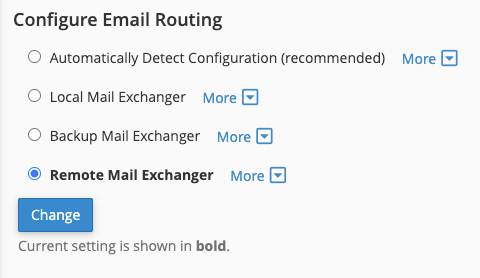
4. Update your nameservers
At your registrar change your nameservers for the domain to:
ns1.serversaurus.com ns2.serversaurus.com ns3.serversaurus.com ns4.serversaurus.com
Once those steps are complete, your mail will continue to be delivered to the current mail provider without any downtime!
Published November 25, 2020. Last updated November 30, 2023.
Can't find what you're looking for?
"*" indicates required fields