Knowledge base article
Force HTTPS via .htaccess (cPanel)
View other domains and DNS articles
Related articles
How to issue a Let’s Encrypt certificate
Other domains and DNS articles
A beginners guide to email spoofing
Accessing your site before changing DNS
An introduction to email authentication
Can I test out your services for free?
Cancel auto renewal on a domain registration
Complete a manual Change of Registrant (CoR) application for a .au domain
Configure spam filtering in cPanel
Domain options for shared hosting
Download or restore individual files, directories or database backups with JetBackup
Eligibility requirements for .au domains
Enabling PHP extensions, Changing PHP Version and Setting PHP Options
Finding your domain password/EPP code
Getting started with our DNS Manager
Hide .html extension using .htaccess
How to ensure website generated emails are delivered successfully
How to issue a Let’s Encrypt certificate
Install or manage complimentary SSL certificates with AutoSSL
Manage DNS zones with the cPanel Zone Editor
Migrate remote staging website to local hosting server
Migrate remote transactional website to local server
My site and/or email service is down
Network Firewall (I can’t access my services on a non-standard port)
Pointing your domain to Serversaurus
Pointing your domain to Squarespace with cPanel
Reconfigure production website to subdomain
Register or hold a .AU domain using a Trust
Subdomains for test sites & more
The SLA – Best effort versus 99.9% versus 100%
Transfer your domain to Serversaurus
Unable to renew certificate: The Let’s Encrypt HTTP challenge failed
Understanding CloudLinux resource limits
Update your domain contact information
Using Serversaurus’ nameservers but hosting your email elsewhere
What happens if my domain expires?
Do you have a valid SSL certificate installed and you're wondering why your website is still marked as insecure?
This occurs because some browsers default to requesting websites over HTTP protocol (rather than a secure HTTPS protocol). To ensure your website is served over a secure connection, you need to implement a force redirect so all traffic is redirected from HTTP to HTTPS.
This guide will teach you how to implement a force HTTPS redirect so all traffic visits your site over a secure connection
This article is for users who prefer using the cPanel, we have another guide for Terminal users who prefer to make these changes using CLI.
Please ensure you have the following requirements:
- A valid SSL certificate - Your website must have a active SSL certificate, if you don't have a SSL certificate installed, follow our guide on how to install a Let's Encrypt certificate before proceeding.
- Your cPanel login details - These were included in the original Welcome to Serversaurus or IMPORTANT: Hosting Documentation email which you should in your inbox otherwise follow these instructions on how to update your cPanel password.
Let's get started!
- Login to cPanel
- Using the search bar, locate the File Manager function
- Navigate to Settings in the left hand corner and ensure Show Hidden Files (dotfiles) is enabled and Save

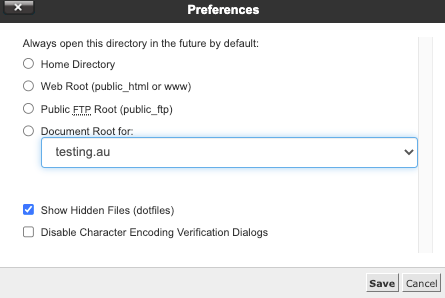
- Select public_html from the list of directories on the left hand side
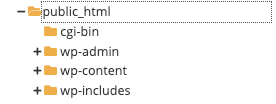
- Locate a file named .htaccess, if this file is not present, create the file using + File or if you have a .htaccess file, as a precaution use the Copy option to make a copy of the .htaccess, name the duplicate file .htaccess_backup
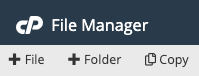
- Using the Edit option, add the below text to the beginning of your .htaccess file. Your .htaccess may already have line 1 & 2 present, in which case just add line 3 & 4 and Save
RewriteEngine on RewriteBase / RewriteCond %{HTTPS} !=on RewriteRule ^ https://%{HTTP_HOST}%{REQUEST_URI} [L,R=301]
Your website will now be loading securely over HTTPS!
Published June 17, 2022. Last updated November 30, 2023.
Can't find what you're looking for?
"*" indicates required fields