Knowledge base article
Basic WordPress security and site management
View other technical support articles
Related articles
An introduction to email authentication
Connecting to Serversaurus shared hosting via SFTP
Other technical support articles
A beginners guide to email spoofing
Accessing your site before changing DNS
An introduction to email authentication
Check MySQL database table disk usage
Configure object cache with memcached and Litespeed Cache plugin
Configure spam filtering in cPanel
Connect via SFTP using SSH key authentication with FileZilla
Connecting to Serversaurus shared hosting via SFTP
Create a clone of your website
Create a SSH key pair and configure your SSH key in cPanel
Create a WordPress administrator via MySQL CLI
Create a WordPress administrator via phpMyAdmin
Create a WordPress cron task in cPanel
Disable automatic WordPress updates via wp-config.php
Download or restore individual files, directories or database backups with JetBackup
Enabling PHP extensions, Changing PHP Version and Setting PHP Options
Export or Import a MySQL database via CLI
Force HTTPS via .htaccess (cPanel)
Getting started with our DNS Manager
Getting Started with Virtual Machines
Go live with your WordPress staging website
Help! I need a backup of my cPanel-hosted website
Hide .html extension using .htaccess
How did my WordPress website get hacked? What do I do?
How to ensure website generated emails are delivered successfully
How to issue a Let’s Encrypt certificate
How to remove Site Software management
I can receive email but can’t send!
Install and configure Ghost blog in cPanel using Apache Reverse Proxy with mod_proxy
Introduction to LiteSpeed Cache
Manage DNS zones with the cPanel Zone Editor
Manual WordPress migrations in a nutshell
Migrate remote staging website to local hosting server
Migrate remote transactional website to local server
Migrating email from one POP/IMAP email account to another
My site and/or email service is down
Network Firewall (I can’t access my services on a non-standard port)
Optimising Wordfence firewall and security settings
Pointing your domain to Serversaurus
Pointing your domain to Squarespace with cPanel
Prevent website generated spam with CAPTCHA
Push updates from a staging to production website
Reconfigure production website to subdomain
Recover your hacked WordPress website
Remove Wordfence firewall block via MySQL CLI
Secure your WordPress installation
Setting up email on your iPhone
Subdomains for test sites & more
Unable to renew certificate: The Let’s Encrypt HTTP challenge failed
Understanding CloudLinux resource limits
Update a WordPress website to use a new domain name
Update your WordPress username via phpMyAdmin
Using Serversaurus’ nameservers but hosting your email elsewhere
This guide will walk you through the basics of managing the security and health of a WordPress website
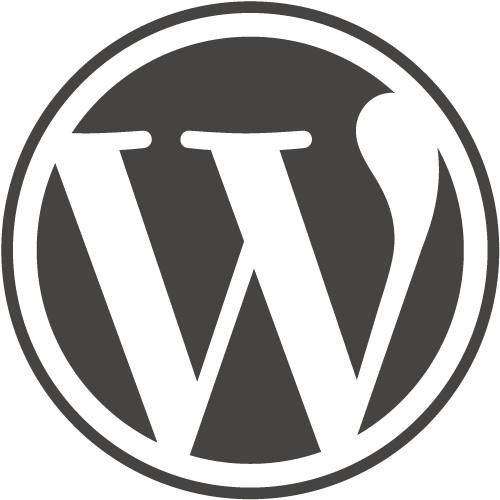
WordPress is commendable for its user intuitive interface and appearance. Being one of the most popular content management systems, we've observed some trending issues that relate to either site speed or security.
Managing your site effectively can prevent you from experiencing these common functionality and security issues. This article will outline a few basic improvements that work well as preventative measures.
First and foremost, the security of your site is important, the last thing you want to spend time on is restoring your site to a non compromised version after having been hacked. Yes, hacked, perhaps you haven't experienced this yet but this is a very common issue for WordPress users and there are a couple basic prevention methods you should apply.
- Install a site security software. Such as Wordfence or Acunetix WP Security to monitor your website and identify potential vulnerabilities.
- Change the default admin username. You can update your admin username using a username changer plugin or manually by editing your websites database.
- Use a strong password. You can use a password manager such as LastPass so you don't need to remember all your passwords.
- Update your website to the latest version of PHP.
- Keep WordPress core and plugins up to date. Keep in mind, with WordPress less is more. Having handfuls of plugins running is not going to improve your site, it is going to damaged the performance of your website.
- Remove all unused/unwanted plugins. Before removing a plugin, it is important for you to understand what service the plugin provides. If you're unsure of the plugins purpose, a quick google search will fill you in on its functionality, then its up to you to identify whether it is important to keep or not. Once you're satisfied you don't need a particular plugin, delete it rather than disabling it. Disabling it leaves it on the filesystem and accessible to hackers.
- Only use plugins from reputable sources. Before installing a plugin, make sure the plugin is receiving frequent updates from the developer and has 10,000 or more active user installations.
- Be aware of your resource limits and where they are being allocated. Remove old content and delete any unused themes. Also keep an eye on any caching or logging plugins, due to their nature they can often occupy a lot of disk resources storing a backlog of files that you may never use.
- Install a complimentary Lets Encrypt certificate.
At first this may appear like a lot of work, but once you're on top of your content it's fairly simple to keep your site healthy. A little bit of maintenance here and there will save you time in the long run.
Published June 22, 2022. Last updated July 8, 2025.
Can't find what you're looking for?
"*" indicates required fields