Knowledge base article
Create a WordPress administrator via phpMyAdmin
View other technical support articles
Related articles
Basic WordPress security and site management
Create a WordPress administrator via MySQL CLI
Other technical support articles
A beginners guide to email spoofing
Accessing your site before changing DNS
An introduction to email authentication
Basic WordPress security and site management
Check MySQL database table disk usage
Configure object cache with memcached and Litespeed Cache plugin
Configure spam filtering in cPanel
Connect via SFTP using SSH key authentication with FileZilla
Connecting to Serversaurus shared hosting via SFTP
Create a clone of your website
Create a SSH key pair and configure your SSH key in cPanel
Create a WordPress administrator via MySQL CLI
Create a WordPress cron task in cPanel
Disable automatic WordPress updates via wp-config.php
Download or restore individual files, directories or database backups with JetBackup
Enabling PHP extensions, Changing PHP Version and Setting PHP Options
Export or Import a MySQL database via CLI
Force HTTPS via .htaccess (cPanel)
Getting started with our DNS Manager
Getting Started with Virtual Machines
Go live with your WordPress staging website
Help! I need a backup of my cPanel-hosted website
Hide .html extension using .htaccess
How did my WordPress website get hacked? What do I do?
How to ensure website generated emails are delivered successfully
How to issue a Let’s Encrypt certificate
How to remove Site Software management
I can receive email but can’t send!
Install and configure Ghost blog in cPanel using Apache Reverse Proxy with mod_proxy
Introduction to LiteSpeed Cache
Manage DNS zones with the cPanel Zone Editor
Manual WordPress migrations in a nutshell
Migrate remote staging website to local hosting server
Migrate remote transactional website to local server
Migrating email from one POP/IMAP email account to another
My site and/or email service is down
Network Firewall (I can’t access my services on a non-standard port)
Optimising Wordfence firewall and security settings
Pointing your domain to Serversaurus
Pointing your domain to Squarespace with cPanel
Prevent website generated spam with CAPTCHA
Push updates from a staging to production website
Reconfigure production website to subdomain
Recover your hacked WordPress website
Remove Wordfence firewall block via MySQL CLI
Secure your WordPress installation
Setting up email on your iPhone
Subdomains for test sites & more
Unable to renew certificate: The Let’s Encrypt HTTP challenge failed
Understanding CloudLinux resource limits
Update a WordPress website to use a new domain name
Update your WordPress username via phpMyAdmin
Using Serversaurus’ nameservers but hosting your email elsewhere
This article will teach you how to create a WordPress user with administrator privileges using phpMyAdmin in cPanel
Sometimes you may have lost access to WordPress admin or you're working on a website where the client has lost their administrator access. This cheeky hack will teach you how to create a WordPress user with administrator privileges using phpMyAdmin.
To follow this guide you need your cPanel login credentials. If you have forgotten your cPanel credentials, they were included in the original Welcome to Serversaurus or IMPORTANT: Hosting Documentation email which you should find in your inbox, otherwise follow these instructions on how to update your cPanel password.
- Login in to your cPanel account and navigate to phpMyAdmin
- Select the database from the list on the left hand side of phpMyAdmin's web interface
If you don't know which database is correct, check the wp-config.php file for the website and locate the database name next to DB_NAME. - Select the table wp_users
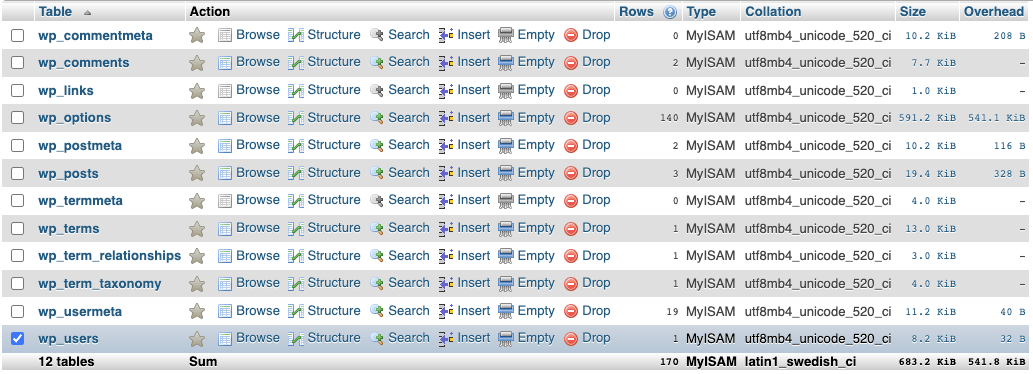
- Select Copy next to a user table

- Update the columns labelled user_login, user_nicename, user_email and display_name to your preferred WordPress username details and email address. Once you have completed your changes, select Go
- To assign the new user administrative privileges, reference the ID of the new user and keep the user ID on hand for the following steps. In the below example, the new users ID is 2

- Change in to the wp_usermeta table by selecting wp_usermeta from the left hand side index
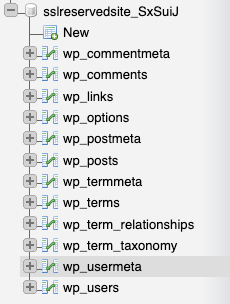
- Find a row which has a meta_key with the value wp_capabilities and the meta_value as a:1:{s:13:"administrator";b:1;}, select Copy
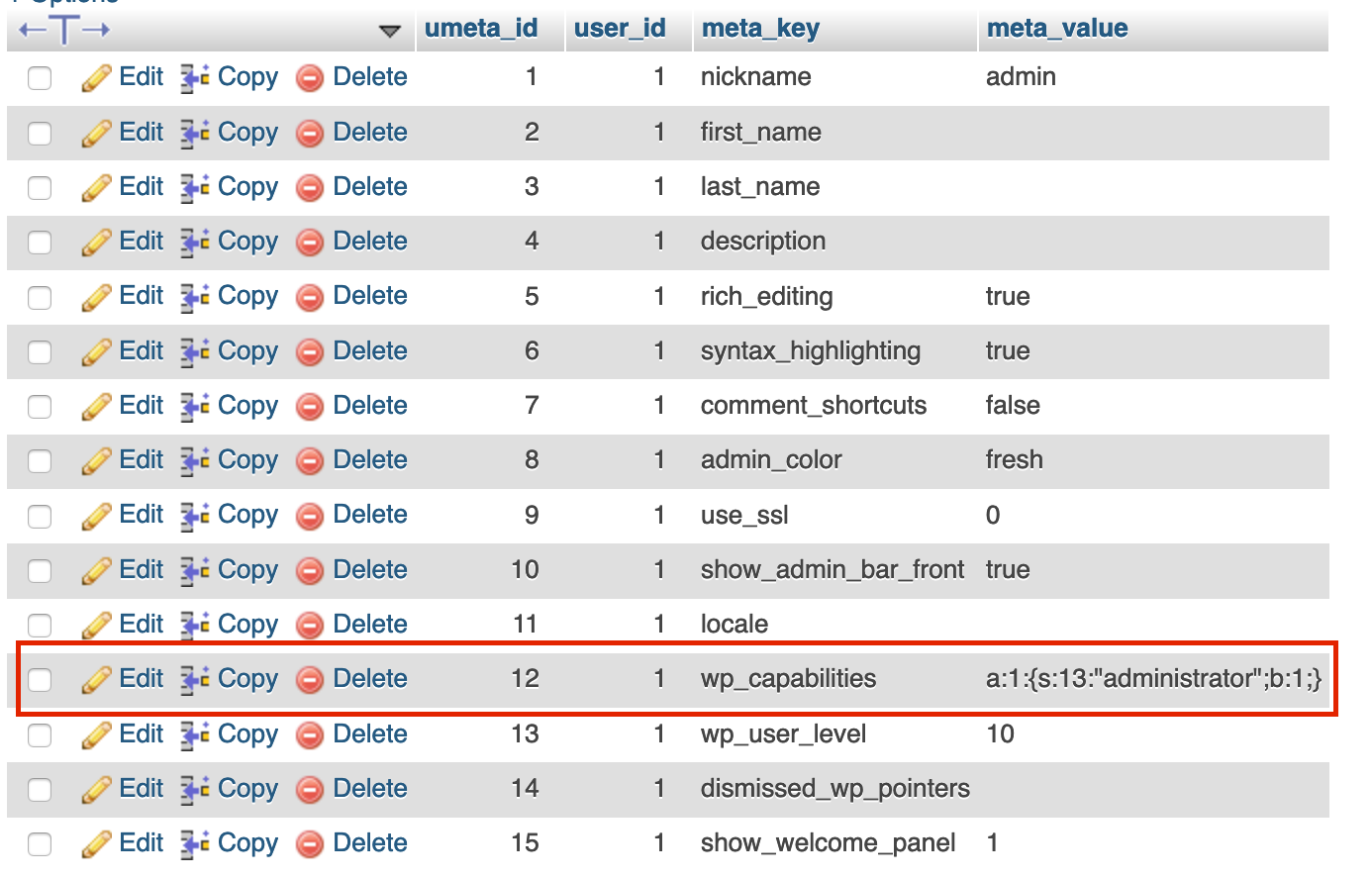
- Update the user_id column with the ID of your new WordPress user and select Go!
- To set the password for the new user, navigate to /wp-admin and request a password reset. Once that step is complete, you can login and manage the website with your new WordPress administrator!
Published June 29, 2021. Last updated November 30, 2023.
Can't find what you're looking for?
"*" indicates required fields