Knowledge base article
Configure object cache with memcached and Litespeed Cache plugin
View other technical support articles
Related articles
Basic WordPress security and site management
Introduction to LiteSpeed Cache
Other technical support articles
A beginners guide to email spoofing
Accessing your site before changing DNS
An introduction to email authentication
Basic WordPress security and site management
Check MySQL database table disk usage
Configure spam filtering in cPanel
Connect via SFTP using SSH key authentication with FileZilla
Connecting to Serversaurus shared hosting via SFTP
Create a clone of your website
Create a SSH key pair and configure your SSH key in cPanel
Create a WordPress administrator via MySQL CLI
Create a WordPress administrator via phpMyAdmin
Create a WordPress cron task in cPanel
Disable automatic WordPress updates via wp-config.php
Download or restore individual files, directories or database backups with JetBackup
Enabling PHP extensions, Changing PHP Version and Setting PHP Options
Export or Import a MySQL database via CLI
Force HTTPS via .htaccess (cPanel)
Getting started with our DNS Manager
Getting Started with Virtual Machines
Go live with your WordPress staging website
Help! I need a backup of my cPanel-hosted website
Hide .html extension using .htaccess
How did my WordPress website get hacked? What do I do?
How to ensure website generated emails are delivered successfully
How to issue a Let’s Encrypt certificate
How to remove Site Software management
I can receive email but can’t send!
Install and configure Ghost blog in cPanel using Apache Reverse Proxy with mod_proxy
Introduction to LiteSpeed Cache
Manage DNS zones with the cPanel Zone Editor
Manual WordPress migrations in a nutshell
Migrate remote staging website to local hosting server
Migrate remote transactional website to local server
Migrating email from one POP/IMAP email account to another
My site and/or email service is down
Network Firewall (I can’t access my services on a non-standard port)
Optimising Wordfence firewall and security settings
Pointing your domain to Serversaurus
Pointing your domain to Squarespace with cPanel
Prevent website generated spam with CAPTCHA
Push updates from a staging to production website
Reconfigure production website to subdomain
Recover your hacked WordPress website
Remove Wordfence firewall block via MySQL CLI
Secure your WordPress installation
Setting up email on your iPhone
Subdomains for test sites & more
Unable to renew certificate: The Let’s Encrypt HTTP challenge failed
Understanding CloudLinux resource limits
Update a WordPress website to use a new domain name
Update your WordPress username via phpMyAdmin
Using Serversaurus’ nameservers but hosting your email elsewhere
This article will teach you how to configure object caching with memcached and WordPress Litespeed Cache plugin
Memcached is a memory-caching system used to improve the performance of database driven applications by caching database requests in memory. By caching requests in memory (rather than disk storage) requests can be served in milliseconds. Memcached is a perfect solution to compliment high performance applications or to assist with general application performance.
Another benefit of using memcached for object caching is that it's very easy to setup! This guide will walk you through enabling the memcached PHP extension followed by configuring object cache within the Litespeed Cache plugin.
To complete this guide, please ensure you have the following requirements:
- Your cPanel login details - If you have forgotten your cPanel credentials, they were included in the original Welcome to Serversaurus or IMPORTANT: Hosting Documentation email which you should find in your inbox otherwise follow these instructions on how to update your cPanel password.
- WordPress administrator login details
Let's get started!
- Login to cPanel and navigate to the Select PHP Version function

- Locate and enable memcached from the available extensions
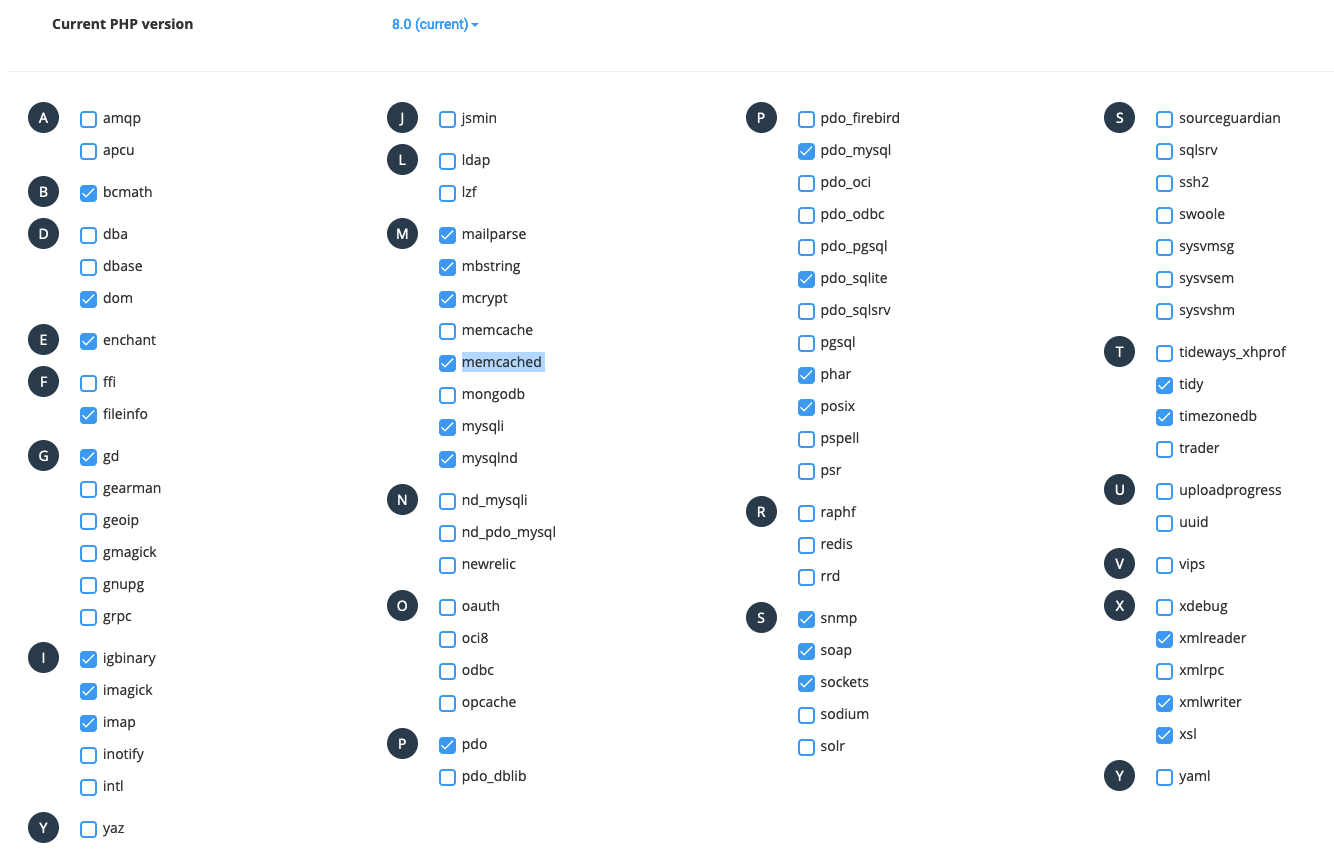
- Login to WordPress dashboard and navigate to Litespeed Cache, then select Cache from the menu options
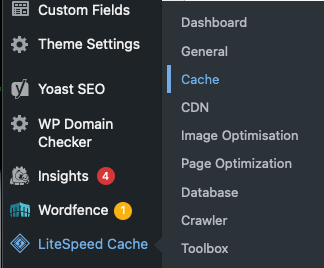
- Navigate to the Object tab and select ON next to Object Cache. Leave the remaining settings with the default values
- Verify the connection is successful by checking the Status section on the Object cache page, as below
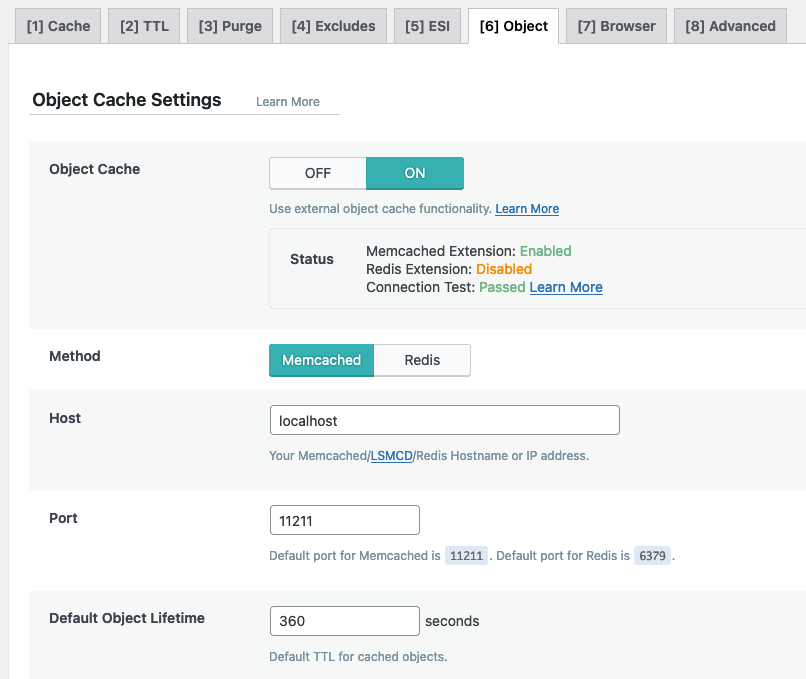
Well done! Object caching with memcached is now configured and activated!
Published July 13, 2022. Last updated November 30, 2023.
Can't find what you're looking for?
"*" indicates required fields