Knowledge base article
Create and manage email accounts in cPanel
Related articles
Configure spam filtering in cPanel
Migrating email from one POP/IMAP email account to another
Other email articles
A beginners guide to email spoofing
Add or remove Google Workspace users
An introduction to email authentication
Configure spam filtering in cPanel
Configure your cPanel email account in Gmail
Create Autoresponders in cPanel
Download or restore individual files, directories or database backups with JetBackup
Emptying Trash, Junk and Spam files
How to ensure website generated emails are delivered successfully
How to whitelist an email address
I can receive email but can’t send!
Manage DNS zones with the cPanel Zone Editor
Migrating email from one POP/IMAP email account to another
My site and/or email service is down
Network Firewall (I can’t access my services on a non-standard port)
Prevent website generated spam with CAPTCHA
Setting up email on your iPhone
The SLA – Best effort versus 99.9% versus 100%
Understanding CloudLinux resource limits
Using Serversaurus’ nameservers but hosting your email elsewhere
This article will walk you through creating and managing email accounts in cPanel
To follow this guide you need your cPanel login credentials on hand. If you have forgotten your cPanel credentials, they were included in the original Welcome to Serversaurus or IMPORTANT: Hosting Documentation email which you should find in your inbox, otherwise follow these instructions on how to update your cPanel password.
You can also log into our Client Portal and click on the Login to cPanel button next to your service.
To get started, login to your cPanel account. Use the search bar to assist navigating to the Email Accounts function in cPanel.
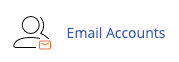
Create a new email account
Select Create
![]()
Then fill out your email account details using the CREATE AN EMAIL ACCOUNT form. If you have multiple domains, use the dropdown menu to specify which domain name, enter a strong password and allocate a mailbox quota limit (if any).
Once you have selected + Create you can start managing the email account from the primary email account page.
To update an email account password, adjust the inbox quota or remove an account
View the list of accounts at the lower section of the Email Accounts page. Take note of the management options on the right hand side of each email account; in this area you can change your password, update the inbox quota quota, remove an account (via Manage), Manage Suspension, Connect Devices and access the Webmail.
![]()
Published April 26, 2019. Last updated June 18, 2025.
Can't find what you're looking for?
"*" indicates required fields