Knowledge base article
Getting Started with the Content Delivery Network (CDN)
View other technical support articles
Related articles
Can I test out your services for free?
Getting Started with Anycast DNS
Using the Serversaurus Cloud CDN with your WordPress website
Other technical support articles
A beginners guide to email spoofing
Accessing your site before changing DNS
An introduction to email authentication
Basic WordPress security and site management
Check MySQL database table disk usage
Configure object cache with memcached and Litespeed Cache plugin
Configure spam filtering in cPanel
Connect via SFTP using SSH key authentication with FileZilla
Connecting to Serversaurus shared hosting via SFTP
Create a clone of your website
Create a SSH key pair and configure your SSH key in cPanel
Create a WordPress administrator via MySQL CLI
Create a WordPress administrator via phpMyAdmin
Create a WordPress cron task in cPanel
Disable automatic WordPress updates via wp-config.php
Download or restore individual files, directories or database backups with JetBackup
Enabling PHP extensions, Changing PHP Version and Setting PHP Options
Export or Import a MySQL database via CLI
Force HTTPS via .htaccess (cPanel)
Getting Started with Anycast DNS
Getting Started with Virtual Machines
Go live with your WordPress staging website
Help! I need a backup of my cPanel-hosted website
Hide .html extension using .htaccess
How did my WordPress website get hacked? What do I do?
How to ensure website generated emails are delivered successfully
How to issue a Let’s Encrypt certificate
How to remove Site Software management
I can receive email but can’t send!
Introduction to LiteSpeed Cache
Manage DNS zones with the cPanel Zone Editor
Manual WordPress migrations in a nutshell
Migrate remote staging website to local hosting server
Migrate remote transactional website to local server
Migrating email from one POP/IMAP email account to another
My site and/or email service is down
Network Firewall (I can’t access my services on a non-standard port)
Optimising Wordfence firewall and security settings
Pointing your domain to Serversaurus
Pointing your domain to Squarespace with cPanel
Prevent website generated spam with CAPTCHA
Push updates from a staging to production website
Reconfigure production website to subdomain
Recover your hacked WordPress website
Remove Wordfence firewall block via MySQL CLI
Secure your WordPress installation
Setting up email on your iPhone
Subdomains for test sites & more
Unable to renew certificate: The Let’s Encrypt HTTP challenge failed
Understanding CloudLinux resource limits
Update a WordPress website to use a new domain name
Update your WordPress username via phpMyAdmin
Using Serversaurus’ nameservers but hosting your email elsewhere
Using the Serversaurus Cloud CDN with your WordPress website
This article will guide you through creating Content Delivery Network (CDN) resources using the Serversaurus Cloud Platform
The Serversaurus Cloud platform exposes its users a global network of highly-performing but affordable CDN caching peers.
The Serversaurus Cloud content delivery network is a pull CDN - caching peers request a file from your website (a.k.a the origin, which is hosted anywhere, such as Virtual Machine or another web host), and stores it locally for a period of time.
Should the file be requested again by a user from that peer - it will be served from the cache at a higher speed and lower traffic cost than would otherwise be the case.
How do I use the CDN?
Where appropriate, substitute example.org for the actual URL of your website.
- Login to the Serversaurus Cloud Dashboard and proceed to the CDN Resources page:
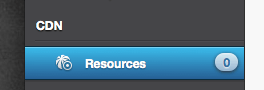
- Select CDN Resource Wizard
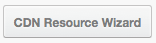
- Select HTTP as the CDN Type, and select Next
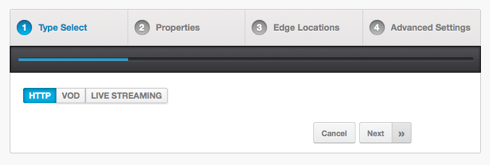
- Fill in the CDN Hostname and Origins
CDN Hostname - just enter a hostname that you would like your CDN to be accessible at. It doesn't need to be real - an alternate will be provided.
Origins - just type in the domain name that you usually access your website at.
Content Origin - just select PULL in this case.
Note on SSL: You may use HTTPS/SSL using either a shared (yourdomain.r.worldssl.net) hostname, or a custom hostname (such ascdn.yoursite.org) by using Let's Encrypt SSL.
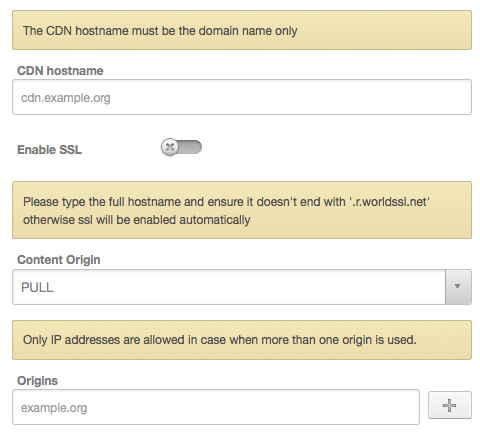
- Select Next
- In this final step, select which locations you would like your CDN to be enabled in.
There is nothing wrong with selecting all locations - a user will always be directed to the closest of your selected choices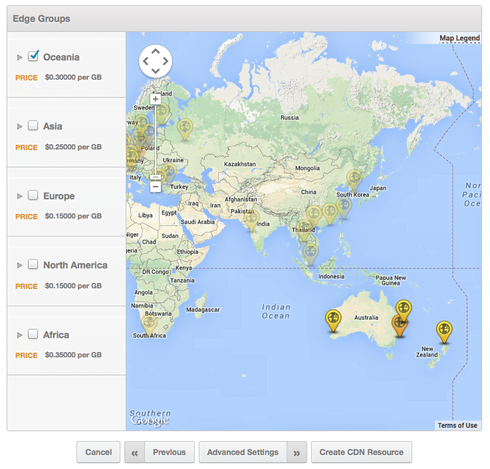
- Select Create CDN Resource
- It can take a few minutes for the CDN to become active. While you wait, please note the Raw CDN hostname on the proceeding page
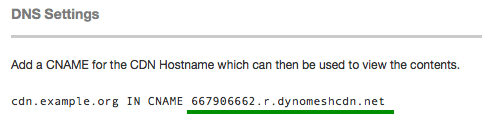
A CNAME record is only required when you are using the HTTP resource (as in above example) or Custom SNI SSL, in which case it will end in.r.worldssl.net
Configuring your application to use the CDN
This is specific to whichever application you are using. For WordPress users, follow our guide about using Serversaurus' Cloud CDN with your WordPress Website.
Last updated November 30, 2023