Knowledge base article
Check MySQL database table disk usage
Related articles
Create a WordPress administrator via MySQL CLI
Other cpanel articles
A beginners guide to email spoofing
Accessing your site before changing DNS
An introduction to email authentication
Basic WordPress security and site management
Can I test out your services for free?
Configure object cache with memcached and Litespeed Cache plugin
Configure spam filtering in cPanel
Configure your cPanel email account in Gmail
Connect via SFTP using SSH key authentication with FileZilla
Connecting to Serversaurus shared hosting via SFTP
Create a clone of your website
Create a SSH key pair and configure your SSH key in cPanel
Create a WordPress administrator via MySQL CLI
Create a WordPress administrator via phpMyAdmin
Create a WordPress cron task in cPanel
Create and manage email accounts in cPanel
Create Autoresponders in cPanel
Disable automatic WordPress updates via wp-config.php
Domain options for shared hosting
Download or restore individual files, directories or database backups with JetBackup
Emptying Trash, Junk and Spam files
Enabling PHP extensions, Changing PHP Version and Setting PHP Options
Export or Import a MySQL database via CLI
Force HTTPS via .htaccess (cPanel)
Go live with your WordPress staging website
Help! I need a backup of my cPanel-hosted website
Hide .html extension using .htaccess
How did my WordPress website get hacked? What do I do?
How to ensure website generated emails are delivered successfully
How to issue a Let’s Encrypt certificate
How to remove Site Software management
I can receive email but can’t send!
Install and configure Ghost blog in cPanel using Apache Reverse Proxy with mod_proxy
Install or manage complimentary SSL certificates with AutoSSL
Introduction to LiteSpeed Cache
Login to cPanel via the Client Portal
Manage DNS zones with the cPanel Zone Editor
Manual WordPress migrations in a nutshell
Migrate remote staging website to local hosting server
Migrate remote transactional website to local server
Migrating email from one POP/IMAP email account to another
My site and/or email service is down
Network Firewall (I can’t access my services on a non-standard port)
Pointing your domain to Serversaurus
Pointing your domain to Squarespace with cPanel
Prevent website generated spam with CAPTCHA
Push updates from a staging to production website
Reconfigure production website to subdomain
Recover your hacked WordPress website
Remove Wordfence firewall block via MySQL CLI
Secure your WordPress installation
Setting up email on your iPhone
Subdomains for test sites & more
The SLA – Best effort versus 99.9% versus 100%
Unable to renew certificate: The Let’s Encrypt HTTP challenge failed
Understanding CloudLinux resource limits
Update a WordPress website to use a new domain name
Update your WordPress username via phpMyAdmin
What exactly is shared hosting?
Why don’t you have unlimited plans?
WordPress install still shows Serversaurus “new customer” landing page
This guide advises how to check the disk usage of your MySQL database tables
To complete this guide, please ensure you have SSH Access set up, Serversaurus relies on key based authentication to login via SSH/SFTP, so if you haven't already, generate your SSH key pair and configure it in cPanel before proceeding with the next steps.
Let's begin!
- SSH to your hosting server
- Login to MySQL using the below command, enter your password when prompted:
mysql -u mysql_username -p;
Update mysql_username with your database user.
- Update the following command with your database name and then paste into your MySQL terminal window:
SELECT TABLE_NAME AS `Table`,
ROUND((DATA_LENGTH + INDEX_LENGTH) / 1024 / 1024) AS `Size (MB)`
FROM
information_schema.TABLES
WHERE
TABLE_SCHEMA = 'YOUR_DATABASE_NAME_GOES_HERE'
ORDER BY
(DATA_LENGTH + INDEX_LENGTH)DESC; - To refine the results, query the database to return only the top 10 tables consuming the most disk usage:SELECT TABLE_NAME AS `Table`,
ROUND((DATA_LENGTH + INDEX_LENGTH) / 1024 / 1024) AS `Size (MB)`
FROM
information_schema.TABLES
WHERE
TABLE_SCHEMA = 'YOUR_DATABASE_NAME_GOES_HERE'
ORDER BY
(DATA_LENGTH + INDEX_LENGTH)
DESC LIMIT 10;You can adjust how many results are returned by modifying the number next to LIMIT. - After querying the database, the results will display the database tables descending in size:
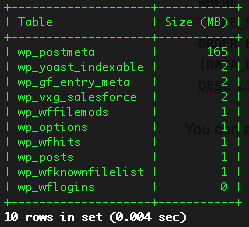
Published June 21, 2022. Last updated November 30, 2023.
Can't find what you're looking for?
"*" indicates required fields