Knowledge base article
Configure spam filtering in cPanel
Related articles
An introduction to email authentication
Emptying Trash, Junk and Spam files
How to ensure website generated emails are delivered successfully
Other cpanel articles
A beginners guide to email spoofing
Accessing your site before changing DNS
An introduction to email authentication
Basic WordPress security and site management
Can I test out your services for free?
Check MySQL database table disk usage
Configure object cache with memcached and Litespeed Cache plugin
Configure your cPanel email account in Gmail
Connect via SFTP using SSH key authentication with FileZilla
Connecting to Serversaurus shared hosting via SFTP
Create a clone of your website
Create a SSH key pair and configure your SSH key in cPanel
Create a WordPress administrator via MySQL CLI
Create a WordPress administrator via phpMyAdmin
Create a WordPress cron task in cPanel
Create and manage email accounts in cPanel
Create Autoresponders in cPanel
Disable automatic WordPress updates via wp-config.php
Domain options for shared hosting
Download or restore individual files, directories or database backups with JetBackup
Emptying Trash, Junk and Spam files
Enabling PHP extensions, Changing PHP Version and Setting PHP Options
Export or Import a MySQL database via CLI
Force HTTPS via .htaccess (cPanel)
Go live with your WordPress staging website
Help! I need a backup of my cPanel-hosted website
Hide .html extension using .htaccess
How did my WordPress website get hacked? What do I do?
How to ensure website generated emails are delivered successfully
How to issue a Let’s Encrypt certificate
How to remove Site Software management
I can receive email but can’t send!
Install and configure Ghost blog in cPanel using Apache Reverse Proxy with mod_proxy
Install or manage complimentary SSL certificates with AutoSSL
Introduction to LiteSpeed Cache
Login to cPanel via the Client Portal
Manage DNS zones with the cPanel Zone Editor
Manual WordPress migrations in a nutshell
Migrate remote staging website to local hosting server
Migrate remote transactional website to local server
Migrating email from one POP/IMAP email account to another
My site and/or email service is down
Network Firewall (I can’t access my services on a non-standard port)
Pointing your domain to Serversaurus
Pointing your domain to Squarespace with cPanel
Prevent website generated spam with CAPTCHA
Push updates from a staging to production website
Reconfigure production website to subdomain
Recover your hacked WordPress website
Remove Wordfence firewall block via MySQL CLI
Secure your WordPress installation
Setting up email on your iPhone
Subdomains for test sites & more
The SLA – Best effort versus 99.9% versus 100%
Unable to renew certificate: The Let’s Encrypt HTTP challenge failed
Understanding CloudLinux resource limits
Update a WordPress website to use a new domain name
Update your WordPress username via phpMyAdmin
What exactly is shared hosting?
Why don’t you have unlimited plans?
WordPress install still shows Serversaurus “new customer” landing page
This article will guide you through using the Spam Filters function in cPanel
Spam Filters is a great feature in cPanel which allows you to adjust how incoming mail is being handled by your cPanel account. If you're experiencing issues with spam, a good first step to getting your spam issue under control is adjusting your Spam Filters settings to be more aggressive when identifying spam.
Let's get started! To follow this guide you need your cPanel login credentials. If you have forgotten your cPanel credentials, they were included in the original Welcome to Serversaurus or IMPORTANT: Hosting Documentation email which you should find in your inbox, otherwise follow these instructions on how to update your cPanel password.
- Login to cPanel and navigate to the Spam Filters function, use the search bar to assist you
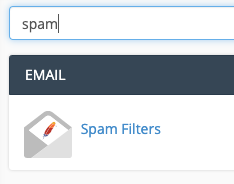
- Enable the Spam Filter by selecting the button next to Process New Emails and Mark them as Spam

- To adjust the spam filters to be more or less aggressive, select Spam Threshold Score, then choose your preference from the drop down list, 10 being the least aggressive and 1 being the most
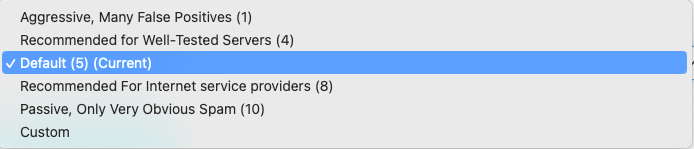
- To continue configuring the spam filter, select Return to "Overview"
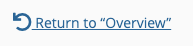
- Choose from the options available, such as enabling Move New Spam to a Separate Folder (Spam Box) or Automatically Delete New Spam (Auto-Delete). You can also whitelist or blacklist email addresses, by navigating to the Additional Configurations (For Advanced Users) and adding email addresses or domains to the whitelist or blacklist.
If after adjusting the spam filter settings your issues persist, sometimes the inbuilt cPanel spam filter is not advanced enough to tackle all spam, so consider our SpamExperts Professional Spam Filter which is an addon available for your cPanel account or a dedicated email service such as our Dedicated Email Hosting or Google Workspace which both have excellent inbound spam filtering.
Published April 26, 2019. Last updated November 30, 2023.
Can't find what you're looking for?
"*" indicates required fields