Knowledge base article
Subdomains for test sites & more
Other cpanel articles
A beginners guide to email spoofing
Accessing your site before changing DNS
An introduction to email authentication
Basic WordPress security and site management
Can I test out your services for free?
Check MySQL database table disk usage
Configure object cache with memcached and Litespeed Cache plugin
Configure spam filtering in cPanel
Configure your cPanel email account in Gmail
Connect via SFTP using SSH key authentication with FileZilla
Connecting to Serversaurus shared hosting via SFTP
Create a clone of your website
Create a SSH key pair and configure your SSH key in cPanel
Create a WordPress administrator via MySQL CLI
Create a WordPress administrator via phpMyAdmin
Create a WordPress cron task in cPanel
Create and manage email accounts in cPanel
Create Autoresponders in cPanel
Disable automatic WordPress updates via wp-config.php
Domain options for shared hosting
Download or restore individual files, directories or database backups with JetBackup
Emptying Trash, Junk and Spam files
Enabling PHP extensions, Changing PHP Version and Setting PHP Options
Export or Import a MySQL database via CLI
Force HTTPS via .htaccess (cPanel)
Go live with your WordPress staging website
Help! I need a backup of my cPanel-hosted website
Hide .html extension using .htaccess
How did my WordPress website get hacked? What do I do?
How to ensure website generated emails are delivered successfully
How to issue a Let’s Encrypt certificate
How to remove Site Software management
I can receive email but can’t send!
Install and configure Ghost blog in cPanel using Apache Reverse Proxy with mod_proxy
Install or manage complimentary SSL certificates with AutoSSL
Introduction to LiteSpeed Cache
Login to cPanel via the Client Portal
Manage DNS zones with the cPanel Zone Editor
Manual WordPress migrations in a nutshell
Migrate remote staging website to local hosting server
Migrate remote transactional website to local server
Migrating email from one POP/IMAP email account to another
My site and/or email service is down
Network Firewall (I can’t access my services on a non-standard port)
Pointing your domain to Serversaurus
Pointing your domain to Squarespace with cPanel
Prevent website generated spam with CAPTCHA
Push updates from a staging to production website
Reconfigure production website to subdomain
Recover your hacked WordPress website
Remove Wordfence firewall block via MySQL CLI
Secure your WordPress installation
Setting up email on your iPhone
The SLA – Best effort versus 99.9% versus 100%
Unable to renew certificate: The Let’s Encrypt HTTP challenge failed
Understanding CloudLinux resource limits
Update a WordPress website to use a new domain name
Update your WordPress username via phpMyAdmin
What exactly is shared hosting?
Why don’t you have unlimited plans?
WordPress install still shows Serversaurus “new customer” landing page
This article will guide you through creating Subdomains in cPanel
A subdomain is a name which resides underneath your primary domain. For example, you might create a staging website as a subdomain of your primary domain - ie. staging.yourdomain.com.au.
Subdomains are great ways to create subsites and segments from your main site, as well as being extremely useful for testing. For example, if your website was mygreatwebsite.com.au, and you wanted to create a duplicate environment for testing new features, additions, and design modifications without touching your live site, you could create test.mygreatwebsite.com.au. In this case, you would upload an exact copy of your live site, and use it as a testbed, before pushing changes to your live site. This is best practice for the web, and you can easily create a subdomain for testing or for site segmentation within the control panel. Subdomains also come at no additional cost, as you don't need to register a new domain name to host a website under a subdomain.
To follow this guide yo need your cPanel login credentials. If you have forgotten your cPanel credentials, they were included in the original Welcome to Serversaurus or IMPORTANT: Hosting Documentation email which you should find in your inbox otherwise follow our instructions on updating your cPanel password.
- Login to cPanel and navigate to the Domains function
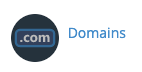
- Enter your desired subdomain name

- Deselect Share document root

- The Document Root box will populate automatically, however you can change this to anything you desire. The Document Root field is the folder name which will hold the files for your new subsite. For example, if the Document Root was test.example.com.au, you would upload your files into ~/public_html/test.example.com.au. In most cases, there's no problem leaving the auto populated values
- Select Submit to create your subdomain
When you create a new domain, you may find the domain is not immediately publicly accessible. This is because DNS changes may need to propagate, often subdomains propagate very quickly (sometimes instantly), however they can be prone to DNS propagation delays. If your DNS is not managed by Serversaurus nameservers, you will need to create an A and WWW record within the DNS zone of the current DNS manager.
If you encounter any issues, as always, get in touch with support!
Published September 10, 2019. Last updated November 30, 2023.
Can't find what you're looking for?
"*" indicates required fields