Knowledge base article
Install or manage complimentary SSL certificates with AutoSSL
Other cpanel articles
A beginners guide to email spoofing
Accessing your site before changing DNS
An introduction to email authentication
Basic WordPress security and site management
Can I test out your services for free?
Check MySQL database table disk usage
Configure object cache with memcached and Litespeed Cache plugin
Configure spam filtering in cPanel
Configure your cPanel email account in Gmail
Connect via SFTP using SSH key authentication with FileZilla
Connecting to Serversaurus shared hosting via SFTP
Create a clone of your website
Create a SSH key pair and configure your SSH key in cPanel
Create a WordPress administrator via MySQL CLI
Create a WordPress administrator via phpMyAdmin
Create a WordPress cron task in cPanel
Create and manage email accounts in cPanel
Create Autoresponders in cPanel
Disable automatic WordPress updates via wp-config.php
Domain options for shared hosting
Download or restore individual files, directories or database backups with JetBackup
Emptying Trash, Junk and Spam files
Enabling PHP extensions, Changing PHP Version and Setting PHP Options
Export or Import a MySQL database via CLI
Force HTTPS via .htaccess (cPanel)
Go live with your WordPress staging website
Help! I need a backup of my cPanel-hosted website
Hide .html extension using .htaccess
How did my WordPress website get hacked? What do I do?
How to ensure website generated emails are delivered successfully
How to issue a Let’s Encrypt certificate
How to remove Site Software management
I can receive email but can’t send!
Install and configure Ghost blog in cPanel using Apache Reverse Proxy with mod_proxy
Introduction to LiteSpeed Cache
Login to cPanel via the Client Portal
Manage DNS zones with the cPanel Zone Editor
Manual WordPress migrations in a nutshell
Migrate remote staging website to local hosting server
Migrate remote transactional website to local server
Migrating email from one POP/IMAP email account to another
My site and/or email service is down
Network Firewall (I can’t access my services on a non-standard port)
Pointing your domain to Serversaurus
Pointing your domain to Squarespace with cPanel
Prevent website generated spam with CAPTCHA
Push updates from a staging to production website
Reconfigure production website to subdomain
Recover your hacked WordPress website
Remove Wordfence firewall block via MySQL CLI
Secure your WordPress installation
Setting up email on your iPhone
Subdomains for test sites & more
The SLA – Best effort versus 99.9% versus 100%
Unable to renew certificate: The Let’s Encrypt HTTP challenge failed
Understanding CloudLinux resource limits
Update a WordPress website to use a new domain name
Update your WordPress username via phpMyAdmin
What exactly is shared hosting?
Why don’t you have unlimited plans?
WordPress install still shows Serversaurus “new customer” landing page
This guide will walk you through installing and managing complimentary SSL certificate using AutoSSL in Serversaurus cPanel hosting
Serversaurus provide complimentary SSL certificates with every shared cPanel hosting subscription.
Please note, SSL certificates can only be installed for domains hosted on the server. For domains hosted externally, you need to discuss SSL certificate options with your remote host.
For Serversaurus hosted domains, we have an automated process which scans hosted domains and installs and renew certificates as required. This task performs every 3 hours. In most cases, this is sufficient, so you don't need to login and issue a certificate as our server will issue the certificate automatically.
However, if you require a certificate to be installed immediately, then you will need to manually initiate the AutoSSL process to install a certificate.
To follow this guide you need cPanel login access. You can login to cPanel via the Client Portal >> on the homepage beneath "Your Active Products/Services", locate your service then select "Login to cPanel" on the right to be automatically logged in.
For logging into cPanel directly using the cPanel username and password. The login details were included in the IMPORTANT: Hosting Documentation email which you should find in your inbox, otherwise follow these instructions on how to update your cPanel password.
- Let's get started! Login to cPanel and navigate to the SSL/TLS Status function, use the search bar to assist you.
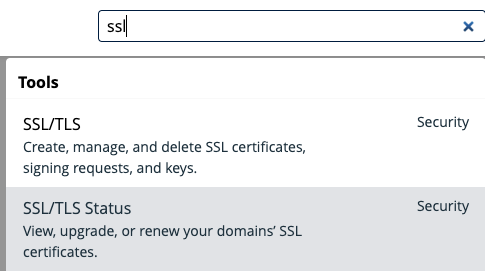
- Select any domains you wish to install a certificate for and then select Run AutoSSL.
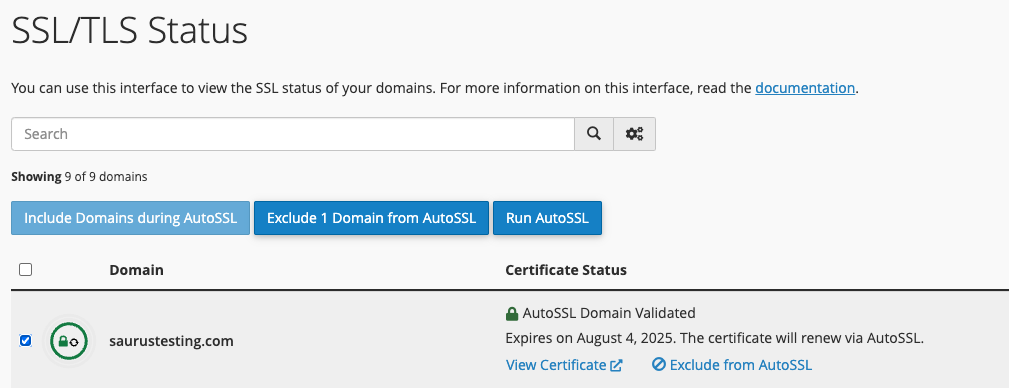
The AutoSSL task will take a moment to complete, provided there were no issues, the certificate status will be updated to AutoSSL Domain Validated, followed by the certificate information.
Common issues
- If the SSL certificate installation fails, ensure the domains DNS is pointing to the server as expected before attempting again. If the DNS was recently updated, please allow further time for the DNS changes to propagate before reattempting.
- For domains which are no longer hosted in the account; To no longer receive AutoSSL certificate renewal reminder or failure notifications, you can exclude the domain(s) from AutoSSL by selecting the domain(s) then selecting "Exclude x Domain from AutoSSL".
Published May 7, 2025. Last updated May 7, 2025.
Can't find what you're looking for?
"*" indicates required fields