Knowledge base article
Pointing your domain to Serversaurus
Related articles
Cancel auto renewal on a domain registration
Domain options for shared hosting
Finding your domain password/EPP code
Getting Started with the Content Delivery Network (CDN)
Using Serversaurus’ nameservers but hosting your email elsewhere
Other cpanel articles
A beginners guide to email spoofing
Accessing your site before changing DNS
An introduction to email authentication
Basic WordPress security and site management
Can I test out your services for free?
Check MySQL database table disk usage
Configure object cache with memcached and Litespeed Cache plugin
Configure spam filtering in cPanel
Configure your cPanel email account in Gmail
Connect via SFTP using SSH key authentication with FileZilla
Connecting to Serversaurus shared hosting via SFTP
Create a clone of your website
Create a SSH key pair and configure your SSH key in cPanel
Create a WordPress administrator via MySQL CLI
Create a WordPress administrator via phpMyAdmin
Create a WordPress cron task in cPanel
Create and manage email accounts in cPanel
Create Autoresponders in cPanel
Disable automatic WordPress updates via wp-config.php
Domain options for shared hosting
Download or restore individual files, directories or database backups with JetBackup
Emptying Trash, Junk and Spam files
Enabling PHP extensions, Changing PHP Version and Setting PHP Options
Export or Import a MySQL database via CLI
Force HTTPS via .htaccess (cPanel)
Go live with your WordPress staging website
Help! I need a backup of my cPanel-hosted website
Hide .html extension using .htaccess
How did my WordPress website get hacked? What do I do?
How to ensure website generated emails are delivered successfully
How to issue a Let’s Encrypt certificate
How to remove Site Software management
I can receive email but can’t send!
Install and configure Ghost blog in cPanel using Apache Reverse Proxy with mod_proxy
Install or manage complimentary SSL certificates with AutoSSL
Introduction to LiteSpeed Cache
Login to cPanel via the Client Portal
Manage DNS zones with the cPanel Zone Editor
Manual WordPress migrations in a nutshell
Migrate remote staging website to local hosting server
Migrate remote transactional website to local server
Migrating email from one POP/IMAP email account to another
My site and/or email service is down
Network Firewall (I can’t access my services on a non-standard port)
Pointing your domain to Squarespace with cPanel
Prevent website generated spam with CAPTCHA
Push updates from a staging to production website
Reconfigure production website to subdomain
Recover your hacked WordPress website
Remove Wordfence firewall block via MySQL CLI
Secure your WordPress installation
Setting up email on your iPhone
Subdomains for test sites & more
The SLA – Best effort versus 99.9% versus 100%
Unable to renew certificate: The Let’s Encrypt HTTP challenge failed
Understanding CloudLinux resource limits
Update a WordPress website to use a new domain name
Update your WordPress username via phpMyAdmin
What exactly is shared hosting?
Why don’t you have unlimited plans?
WordPress install still shows Serversaurus “new customer” landing page
This guide will walk you through pointing your domain to Serversaurus shared hosting
If you have a shared cPanel hosting product with us (such a Business web and email or Performance hosting), you may need to change your domain nameservers to point to Serversaurus.
Keep in mind, changing domain nameservers can take up to 48 hours to propagate across the web so please allow time for propagation to complete.
My domain is registered with Serversaurus
If your domain is registered with or was transferred to Serversaurus, you can change the nameservers for your domain within the Serversaurus Client Area, if you have forgotten your password just request a password reset.
- Navigate Domains then select My Domains
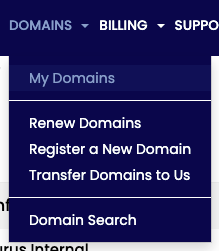
- Select the arrow icon to the right of the domain you want to update, then select Manage Nameservers
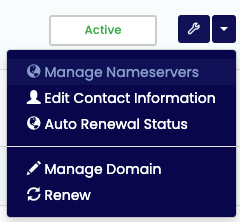
- On the following page, select Use Default Nameservers to point your domain to Serversaurus
- Select Change Nameservers to save your changes.
My domain is registered externally
In this case, you need to login to your domain registrar, and change the nameservers to:
ns1.serversaurus.com ns2.serversaurus.com ns3.serversaurus.com ns4.serversaurus.com
Your domain registrar will have documentation on how to complete this process.
Published November 25, 2020. Last updated November 30, 2023.
Can't find what you're looking for?
"*" indicates required fields