Knowledge base article
Managing your disk usage
Related articles
Basic WordPress security and site management
Check MySQL database table disk usage
Emptying Trash, Junk and Spam files
Other cpanel articles
A beginners guide to email spoofing
Accessing your site before changing DNS
An introduction to email authentication
Basic WordPress security and site management
Can I test out your services for free?
Check MySQL database table disk usage
Configure object cache with memcached and Litespeed Cache plugin
Configure spam filtering in cPanel
Configure your cPanel email account in Gmail
Connect via SFTP using SSH key authentication with FileZilla
Connecting to Serversaurus shared hosting via SFTP
Create a clone of your website
Create a SSH key pair and configure your SSH key in cPanel
Create a WordPress administrator via MySQL CLI
Create a WordPress administrator via phpMyAdmin
Create a WordPress cron task in cPanel
Create and manage email accounts in cPanel
Create Autoresponders in cPanel
Disable automatic WordPress updates via wp-config.php
Domain options for shared hosting
Download or restore individual files, directories or database backups with JetBackup
Emptying Trash, Junk and Spam files
Enabling PHP extensions, Changing PHP Version and Setting PHP Options
Export or Import a MySQL database via CLI
Force HTTPS via .htaccess (cPanel)
Go live with your WordPress staging website
Help! I need a backup of my cPanel-hosted website
Hide .html extension using .htaccess
How did my WordPress website get hacked? What do I do?
How to ensure website generated emails are delivered successfully
How to issue a Let’s Encrypt certificate
How to remove Site Software management
I can receive email but can’t send!
Install and configure Ghost blog in cPanel using Apache Reverse Proxy with mod_proxy
Install or manage complimentary SSL certificates with AutoSSL
Introduction to LiteSpeed Cache
Login to cPanel via the Client Portal
Manage DNS zones with the cPanel Zone Editor
Manual WordPress migrations in a nutshell
Migrate remote staging website to local hosting server
Migrate remote transactional website to local server
Migrating email from one POP/IMAP email account to another
My site and/or email service is down
Network Firewall (I can’t access my services on a non-standard port)
Pointing your domain to Serversaurus
Pointing your domain to Squarespace with cPanel
Prevent website generated spam with CAPTCHA
Push updates from a staging to production website
Reconfigure production website to subdomain
Recover your hacked WordPress website
Remove Wordfence firewall block via MySQL CLI
Secure your WordPress installation
Setting up email on your iPhone
Subdomains for test sites & more
The SLA – Best effort versus 99.9% versus 100%
Unable to renew certificate: The Let’s Encrypt HTTP challenge failed
Understanding CloudLinux resource limits
Update a WordPress website to use a new domain name
Update your WordPress username via phpMyAdmin
What exactly is shared hosting?
Why don’t you have unlimited plans?
WordPress install still shows Serversaurus “new customer” landing page
This article will guide you through managing your disk quota using cPanel
Perhaps you've exceeded your disk quota, or you've received a notification alerting that your disk usage is close to reaching the quota limit, regardless it's important to ensure your disk usage is within the subscription allocation to ensure your web services continue functioning as expected.
Unfortunately while the disk storage is full, your hosting account cannot create or store more files. For example, you can't receive emails or create new ones, the website also can't create any files. This causes the website and email service to be dysfunctional.
To complete this guide, you need access to your cPanel account. If you have forgotten your cPanel credentials, they were included in the original Welcome to Serversaurus or IMPORTANT: Hosting Documentation email which you should find in your inbox otherwise follow these instructions on how to update your cPanel password.
To get started, you need to identify what are your primary disk storage consumers, common sources which cause increased disk consumption are things like backups, email accounts or website media (such as large quantities of image or video uploads).
Login to cPanel, then navigate to the Disk Usage function. The Disk Usage function provides an overview so you can see the disk storage consumed by each of your directories.
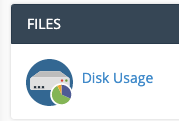
There are 3 solutions for resolving disk storage consumption. Once you've identified which directories are the main consumers, you can choose which of the below solutions is most suited for your circumstance.
Upgrade your hosting plan
If there's no files stored which can be removed, then you have outgrown your hosting subscription and now it's time to upgrade. You can upgrade/downgrade at anytime via our Client Portal.
Change email hosting subscriptions
If a large amount of storage is consumed by hosting email accounts, our dedicated email hosting provides larger disk quotas for a competitive price. You may find hosting website and email separately is more economic than hosting large inboxes within cPanel. Check out our Dedicated Email Hosting and Google Workspace subscriptions for further details.
Remove old or unused files
If a websites disk usage has been left unmanaged, many websites will host a back log of files that are no longer used or required. Removing these old files from the server can free up enough disk space so you don't need to change your subscription.
Some files or directories that often contain a backlog of unwanted files are:
- The mail folders Trash, Junk and even Drafts can gather a backlog of unwanted files. To prevent this happening you can configure your cPanel so it will delete files from the server after x amount of time. If you're using a mail client, make sure when you remove files they are also removed from the server - your mail client will have settings which determine whether the files are removed from the server too.
- Check your home directory and public_html directory for any old backup files. Most of the time retaining the latest backup on file is sufficient. Remove all old backup files and configure your settings to rotate the stored backups, rotating backups means old backups are automatically deleted after a new backup is generated successfully. Our servers take regular backups daily so unless you need a backup on hand, you can rely on our Jetbackup backups as well.
- Check and remove any large log files. Within your public_html directory, there is log file labelled error_log which can be safely removed. The server will recreate the log when the next error is reported. Sometimes the error_log can grow significantly, particularly if the log hasn't been cleared at any point. WordPress users can also clear the WordPress Debug Log ~/public_html/wp-content/wp-debug.log, which could have also grown significantly.
- Other WordPress directories to check are: /wp-content/uploads/ , check this folder for old media uploads which are no longer used, also check /wp-content/themes/ and /wp-content/plugins/ to remove unused Themes or Plugins.
Published April 26, 2019. Last updated November 30, 2023.
Can't find what you're looking for?
"*" indicates required fields