Knowledge base article
How to ensure website generated emails are delivered successfully
Related articles
A beginners guide to email spoofing
Accessing your site before changing DNS
Other cpanel articles
A beginners guide to email spoofing
Accessing your site before changing DNS
An introduction to email authentication
Basic WordPress security and site management
Can I test out your services for free?
Check MySQL database table disk usage
Configure object cache with memcached and Litespeed Cache plugin
Configure spam filtering in cPanel
Configure your cPanel email account in Gmail
Connect via SFTP using SSH key authentication with FileZilla
Connecting to Serversaurus shared hosting via SFTP
Create a clone of your website
Create a SSH key pair and configure your SSH key in cPanel
Create a WordPress administrator via MySQL CLI
Create a WordPress administrator via phpMyAdmin
Create a WordPress cron task in cPanel
Create and manage email accounts in cPanel
Create Autoresponders in cPanel
Disable automatic WordPress updates via wp-config.php
Domain options for shared hosting
Download or restore individual files, directories or database backups with JetBackup
Emptying Trash, Junk and Spam files
Enabling PHP extensions, Changing PHP Version and Setting PHP Options
Export or Import a MySQL database via CLI
Force HTTPS via .htaccess (cPanel)
Go live with your WordPress staging website
Help! I need a backup of my cPanel-hosted website
Hide .html extension using .htaccess
How did my WordPress website get hacked? What do I do?
How to issue a Let’s Encrypt certificate
How to remove Site Software management
I can receive email but can’t send!
Install and configure Ghost blog in cPanel using Apache Reverse Proxy with mod_proxy
Install or manage complimentary SSL certificates with AutoSSL
Introduction to LiteSpeed Cache
Login to cPanel via the Client Portal
Manage DNS zones with the cPanel Zone Editor
Manual WordPress migrations in a nutshell
Migrate remote staging website to local hosting server
Migrate remote transactional website to local server
Migrating email from one POP/IMAP email account to another
My site and/or email service is down
Network Firewall (I can’t access my services on a non-standard port)
Pointing your domain to Serversaurus
Pointing your domain to Squarespace with cPanel
Prevent website generated spam with CAPTCHA
Push updates from a staging to production website
Reconfigure production website to subdomain
Recover your hacked WordPress website
Remove Wordfence firewall block via MySQL CLI
Secure your WordPress installation
Setting up email on your iPhone
Subdomains for test sites & more
The SLA – Best effort versus 99.9% versus 100%
Unable to renew certificate: The Let’s Encrypt HTTP challenge failed
Understanding CloudLinux resource limits
Update a WordPress website to use a new domain name
Update your WordPress username via phpMyAdmin
What exactly is shared hosting?
Why don’t you have unlimited plans?
WordPress install still shows Serversaurus “new customer” landing page
This guide will teach you how to ensure website generated emails are not marked as spam and delivered successfully
Email generated from your website (such as notifications from your contact form or other web forms) can often can be marked as spam which results in mail going straight to the spam mailbox or being quarantined by the mail server before reaching the inbox.
There are a few different options to improve the deliverability of your website generated emails, this guide will teach you the benefits of each method.
Send using SMTP (Simple Mail Transfer Protocol)
Configuring your website to send email via SMTP allows your website to send authenticated email from an email address of your choice. For example, if your website is hosted with Serversaurus but you have Google Workspace email hosting, you can configure SMTP for your website which sends via Google Workspace instead of via our mail servers. The benefit in this approach, is the authoritative mail host for your email domain sends the email, which provides very reliable deliverability.
To configure SMTP for your website, you can install a WordPress SMTP plugin such as Easy WP SMTP or SendGrid.
If you're not sure which plugin is most suited for your needs, Easy WP SMTP is suitable for all websites however SendGrid has the added ability to manage email campaigns through the website.
Once you have installed the plugin, configure the plugin to send mail using SSL connection. If you are hosted by Serversaurus, find out what your mail configuration settings are by reading our guide on setting up your mail client, the manual configuration settings mentioned in the article are the same settings required to configure SMTP.
Note: You can configure SMTP to send using your Google, Yahoo, Outlook or any other external mail service however take into consideration that configuring SMTP to send from the server where your email is hosted will give you higher delivery success.
SPF Authentication (Sender Policy Framework)
An SPF record is a entry you can add to your DNS records which shows that the server you are sending mail from is permitted to send mail on behalf of your domain. Implementing a SPF records authenticates outgoing mail from your website and helps prevent your emails being marked as spam.
Setting up a SPF record differs depending on your setup, if you are unsure or would like help please contact support@serversaurus.com.au so we can help identify which providers need to be included in your SPF record.
If you DNS is hosted with Serversaurus, we automatically add a SPF TXT record to your DNS zone with authorises Serversaurus to send email on your domains behalf, you can edit the existing SPF record to add new providers if required.
If your DNS is hosted externally and you want to include Serversaurus in your SPF record, you can add:
+include:_spf.serversaurus.com.au
To your existing SPF record, or if you need to create a new SPF record, you can create a TXT record within your DNS zone which has the following value:
v=spf1 +a +mx +include:_spf.serversaurus.com.au ~all
DKIM (Domain Keys Identified Mail)
DKIM is a authentication method which signs outbound emails to allow recipient mail servers to verify the email was sent by the domain owner, think of DKIM as a digital signature in your email which mail servers can interpret. Signing email with DKIM improves your mail deliverability and allows website generate emails (for example) to be authenticated.
To configure DKIM, you need to create DKIM keys at each providers sending email for your domain. For example, if you have externally hosted email but your website hosting is with Serversaurus, you need to issue DKIM keys for both your mail host and Serversaurus so each provider has a unique signature to sign outbound mail for your domain.
Generating a DKIM key for Serversaurus is easy by using the tools provided by cPanel. To begin, login to cPanel and locate the Email Deliverability function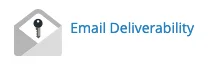
Select Manage to the right of your domain, then locate the DKIM section. In some cases, you may find DKIM is already configured, in which case you will be notified “DKIM” is properly configured for this domain. Otherwise if DKIM is not configured, there will be a button Install which will install your DKIM key for you. If your DNS is hosted externally, you will need to create the DKIM TXT record provided, at your DNS provider before the Install can proceed successfully.
Summary
We hope these recommendations have resolved the deliverability issues you've experienced with website generated email, however you may find the issue persists and requires further attention to resolve., in this case, please feel welcome to contact our support team if you require case specific recommendations.
Published June 29, 2021. Last updated November 30, 2023.
Can't find what you're looking for?
"*" indicates required fields