Knowledge base article
Subdomains for test sites & more
This article will guide you through creating Subdomains in cPanel
A subdomain is a name which resides underneath your primary domain. For example, you might create a staging website as a subdomain of your primary domain - ie. staging.yourdomain.com.au.
Subdomains are great ways to create subsites and segments from your main site, as well as being extremely useful for testing. For example, if your website was mygreatwebsite.com.au, and you wanted to create a duplicate environment for testing new features, additions, and design modifications without touching your live site, you could create test.mygreatwebsite.com.au. In this case, you would upload an exact copy of your live site, and use it as a testbed, before pushing changes to your live site. This is best practice for the web, and you can easily create a subdomain for testing or for site segmentation within the control panel. Subdomains also come at no additional cost, as you don't need to register a new domain name to host a website under a subdomain.
To follow this guide yo need your cPanel login credentials. If you have forgotten your cPanel credentials, they were included in the original Welcome to Serversaurus or IMPORTANT: Hosting Documentation email which you should find in your inbox otherwise follow our instructions on updating your cPanel password.
- Login to cPanel and navigate to the Domains function
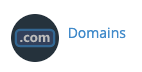
- Enter your desired subdomain name

- Deselect Share document root

- The Document Root box will populate automatically, however you can change this to anything you desire. The Document Root field is the folder name which will hold the files for your new subsite. For example, if the Document Root was test.example.com.au, you would upload your files into ~/public_html/test.example.com.au. In most cases, there's no problem leaving the auto populated values
- Select Submit to create your subdomain
When you create a new domain, you may find the domain is not immediately publicly accessible. This is because DNS changes may need to propagate, often subdomains propagate very quickly (sometimes instantly), however they can be prone to DNS propagation delays. If your DNS is not managed by Serversaurus nameservers, you will need to create an A and WWW record within the DNS zone of the current DNS manager.
If you encounter any issues, as always, get in touch with support!
Published September 10, 2019. Last updated November 30, 2023.
Can't find what you're looking for?
"*" indicates required fields