Knowledge base article
Update a WordPress website to use a new domain name
Related articles
Create a WordPress administrator via phpMyAdmin
Export or Import a MySQL database via CLI
Go live with your WordPress staging website
Other cpanel articles
A beginners guide to email spoofing
Accessing your site before changing DNS
An introduction to email authentication
Basic WordPress security and site management
Can I test out your services for free?
Check MySQL database table disk usage
Configure object cache with memcached and Litespeed Cache plugin
Configure spam filtering in cPanel
Connect via SFTP using SSH key authentication with FileZilla
Connecting to Serversaurus shared hosting via SFTP
Create a clone of your website
Create a SSH key pair and configure your SSH key in cPanel
Create a WordPress administrator via MySQL CLI
Create a WordPress administrator via phpMyAdmin
Create a WordPress cron task in cPanel
Create and manage email accounts in cPanel
Create Autoresponders in cPanel
Disable automatic WordPress updates via wp-config.php
Domain options for shared hosting
Download or restore individual files, directories or database backups with JetBackup
Emptying Trash, Junk and Spam files
Enabling PHP extensions, Changing PHP Version and Setting PHP Options
Export or Import a MySQL database via CLI
Force HTTPS via .htaccess (cPanel)
Go live with your WordPress staging website
Help! I need a backup of my cPanel-hosted website
Hide .html extension using .htaccess
How did my WordPress website get hacked? What do I do?
How to ensure website generated emails are delivered successfully
How to issue a Let’s Encrypt certificate
How to remove Site Software management
I can receive email but can’t send!
Install or manage complimentary SSL certificates with AutoSSL
Introduction to LiteSpeed Cache
Login to cPanel via the Client Portal
Manage DNS zones with the cPanel Zone Editor
Manual WordPress migrations in a nutshell
Migrate remote staging website to local hosting server
Migrate remote transactional website to local server
Migrating email from one POP/IMAP email account to another
My site and/or email service is down
Network Firewall (I can’t access my services on a non-standard port)
Pointing your domain to Serversaurus
Pointing your domain to Squarespace with cPanel
Prevent website generated spam with CAPTCHA
Push updates from a staging to production website
Reconfigure production website to subdomain
Recover your hacked WordPress website
Remove Wordfence firewall block via MySQL CLI
Secure your WordPress installation
Setting up email on your iPhone
Subdomains for test sites & more
The SLA – Best effort versus 99.9% versus 100%
Unable to renew certificate: The Let’s Encrypt HTTP challenge failed
Understanding CloudLinux resource limits
Update your WordPress username via phpMyAdmin
What exactly is shared hosting?
Why don’t you have unlimited plans?
WordPress install still shows Serversaurus “new customer” landing page
This guide will teach you how to change the domain of your WordPress website
To complete this guide, please ensure you have:
- Your cPanel login credentials
If you have forgotten your cPanel credentials, they were included in the original Welcome to Serversaurus or IMPORTANT: Hosting Documentation email which you should find in your inbox, otherwise follow our instructions on updating your cPanel password.
- A WordPress administrator login
To login to WordPress please ensure you have a WordPress administrator username and password.
Let's get started!
- Login to cPanel and go to the Domains function.
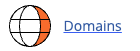
Select Create A New Domain.
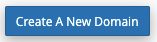
In our example below, we are adding newdomain.com.au. Enter your new domain name, deselect the option Share document root and enter public_html as the document root. The other settings can remain as the defaults. To save your configurations, select Submit.
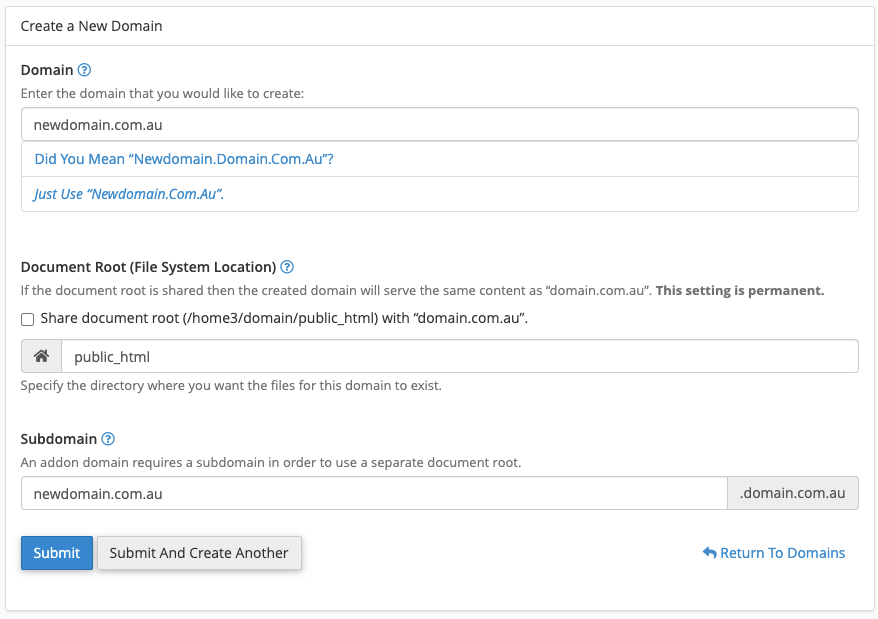
Note: This guide assumes you're changing the domain of the primary website within your cPanel account which is hosted in the public_html directory. If you're website is hosted in a different document root, you need to adjust the document root with the path specific to your set up. - Using the WP Migrate Lite plugin, we will perform a find & replace on the database. For the find and replace, we will search for the old domain and replace any occurrences with the new domain.Login to WordPress dashboard and navigate to Plugins >> Add New >> Install WP Migrate Lite >> Activate Plugin. Then continue to Tools >> WP Migrate >> Migrate >> Find & Replace.In the Find field, add the current domain prepended with two forward slashes (eg. //), this ensures only domain URL references are updated.
For the Replace field, enter the new domain also with two forward slashes, for example:
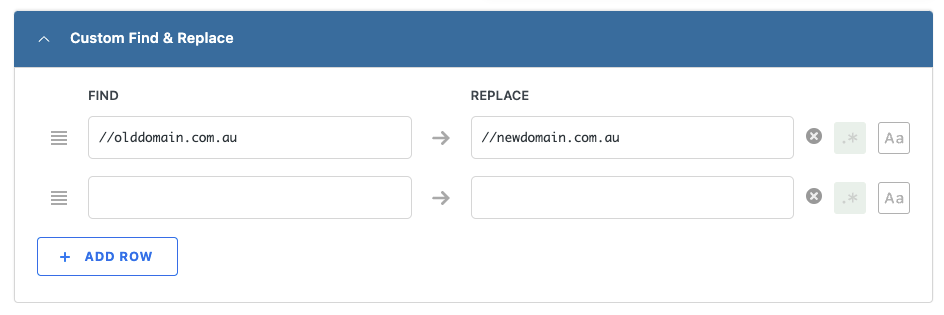
Select Find & Replace.
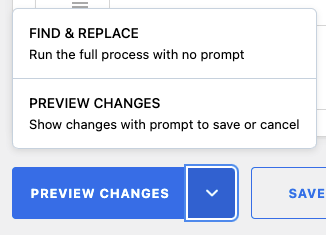
The find & replace can take awhile so please be patient and remain on the same page. Once the task is complete, you'll be automatically logged out of WordPress, you can login again using the same username and password as before. - The WordPress domain has been changed successfully. You can optionally install a SSL certificate for the new domain using the Let's Encrypt SSL function in cPanel so your website can load over a secure connection (HTTPS).
Last updated November 30, 2023
Can't find what you're looking for?
"*" indicates required fields